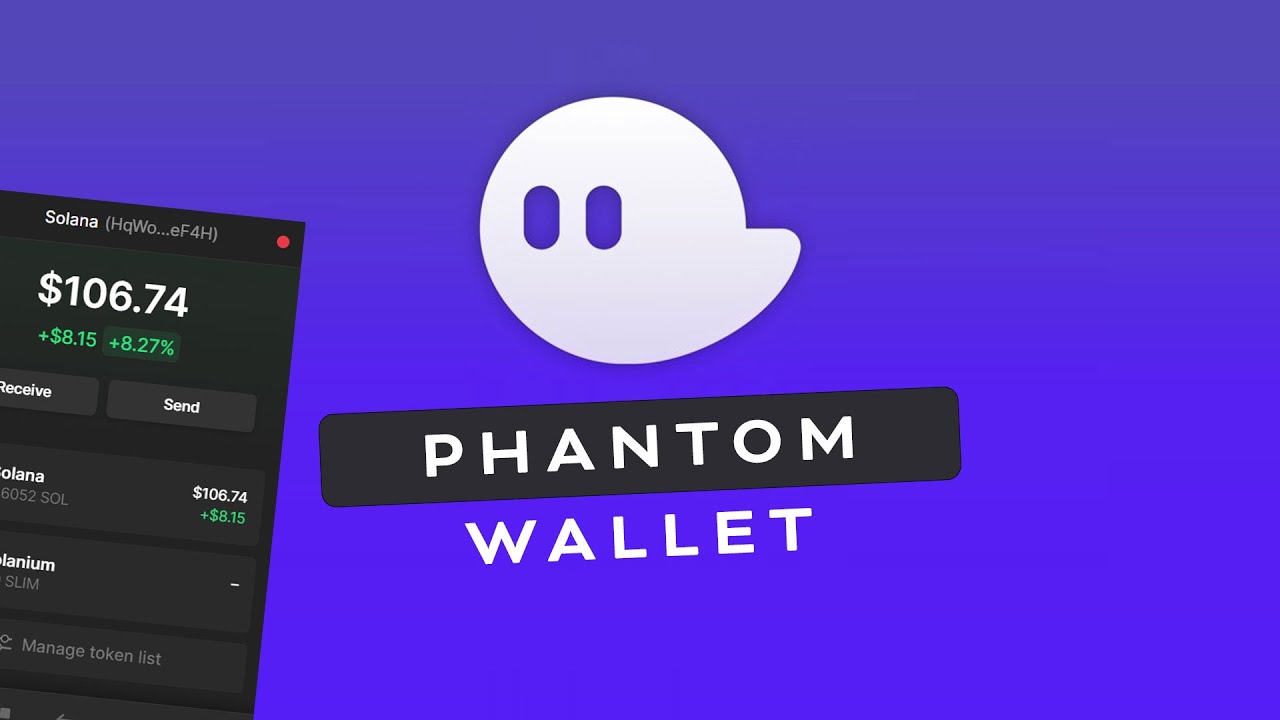
How to stake on Solana (SOL) with Phantom Wallet
This is a guide for users to learn step-by-step how to stake their $SOLs using Phantom web browser extension wallet and mobile wallet. Before explaining how to stake, let’s first look at what is Solana and how to buy $SOL.
1. What is Solana?
Solana is an open source project that develops a brand-new, fast, layer-1 blockchain without authorization.
Solana was developed in 2017 by former Qualcomm CEO Anatoly Yakovenko with the goal of scaling throughput beyond what is generally possible on well-known blockchains while keeping prices low. A novel proof-of-history (PoH) method and a lightning-fast synchronization engine, a type of proof-of-stake, are combined in Solana’s hybrid consensus model (PoS). The Solana network can therefore theoretically handle more than 710,000 transactions per second (TPS) without the requirement for scaling solutions.
2. How to buy $SOL?
You must create an account with a cryptocurrency exchange in order to purchase Solana token SOL. Leading exchanges that permit users to purchase and trade SOL using USD include: Binance, Kraken Coinbase, Huobi, Kucoin, Gate.io, OKX and more.
You may buy and trade Solana coupled with Tether (USDT), a stablecoin, on several cryptocurrency exchanges. If you’re just getting started with cryptocurrencies, a stablecoin is a more stable-valued cryptocurrency that is fairly safe. SOL and USDT are traded on the exchanges mentioned above.
You may also buy $SOL using decentralized exchanges: Orca, Serum, Jupiter and Raydium.
HOW TO STAKE $SOL?
By transferring your tokens into a wallet that permits staking, you can stake SOL. The wallet includes instructions for setting up a stake account and performing the delegation. Solana staking procedures are supported by numerous web and mobile wallets. Let’s look at how to stake $SOL with Ubik Capital step-by-step both via Phantom web browser extension wallet and mobile wallet.
A. Staking $SOL via Phantom Web Browser Extension Wallet
Phantom wallet is a non-custodial Web3. 0 wallet, and it is the most popular cryptocurrency wallet for the Solana blockchain.
Let’s start step-by-step staking guide with Phantom web browser extension wallet.
1- Go to Phantom Website & Install Phantom Web Browser Extension
To stake $SOL, go to https://phantom.app/ and download the Phantom web browser extension (we will use the Chrome extension in this staking guide) by clicking the download button on the website:
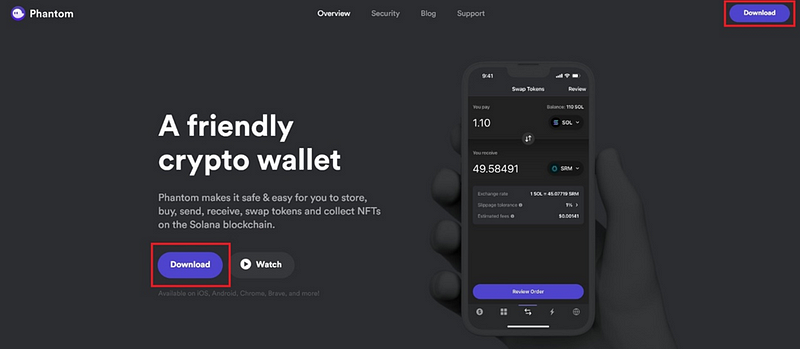
Select your preferred browser extension:
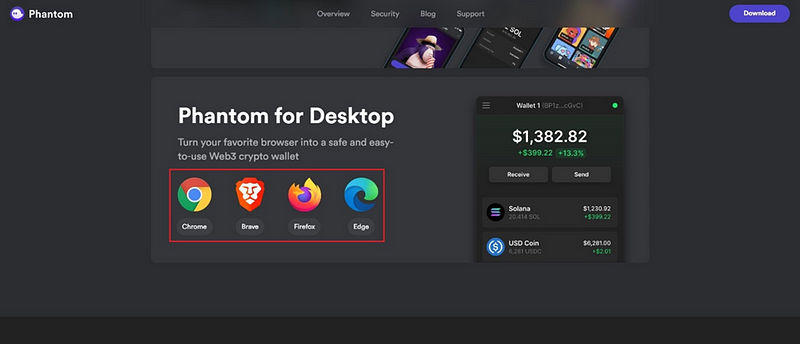
Click on the “Add to Chrome” button to add the Phantom wallet extension to your browser:
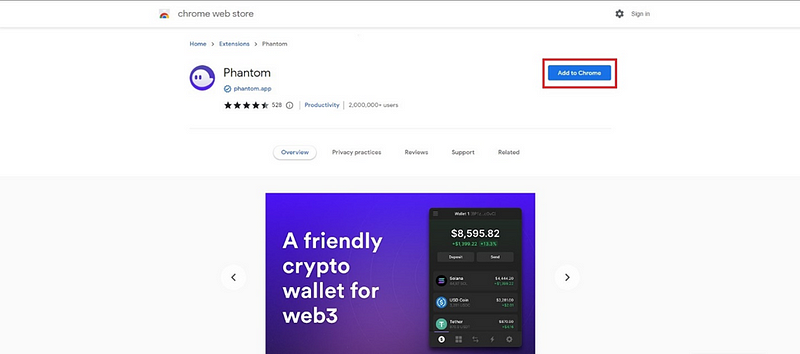
2- Create or Import Existing Account Using Keplr
After installing the Chrome extension, you need to either create a new wallet or import an existing one. We will proceed by creating a new wallet. After clicking on the extension on Chrome, click on “Create a new wallet” button on the page opens:
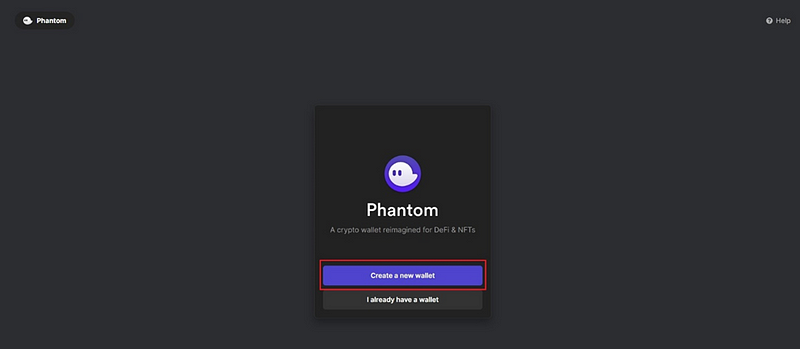
After clicking on the “Create a new wallet” button, you need to set up a password. For your safety, try to create a password as strong as possible.
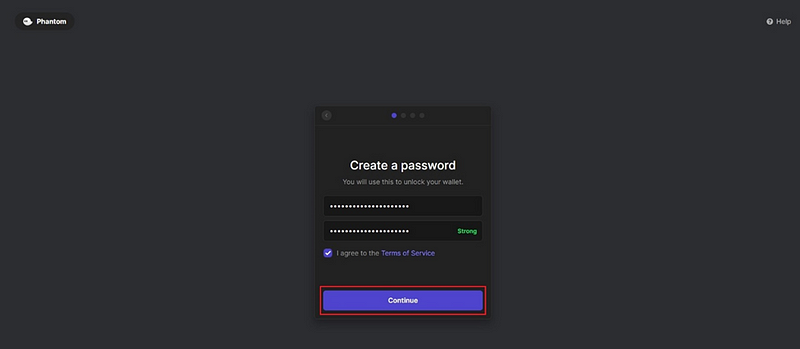
Then click on the “Continue” button. After that, you need to save your secret recovery phrase. (Please note that if you lose your secret recovery phrase, you won’t be able to get access to your wallet. (DO NOT SHARE YOUR SECRET RECOVERY PHRASE WITH ANYONE AND SAVE IT IN A WAY YOU WON’T LOSE IT.) After saving your secret recovery phrase, select “I saved my Secret Recovery Phrase” and click on the “Continue” button:
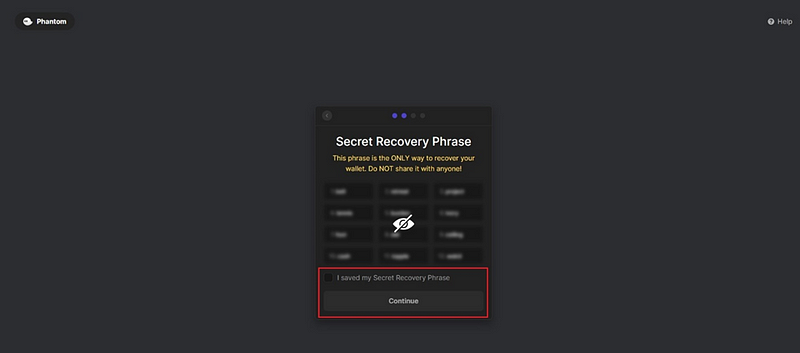
Click on the “Continue” button:
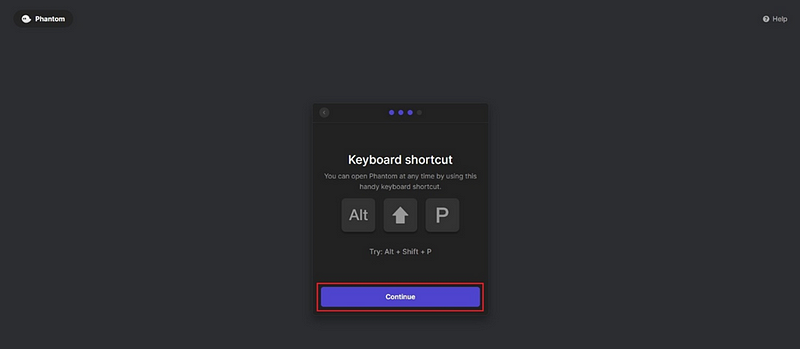
Click the “Finish” button to complete creating your wallet:
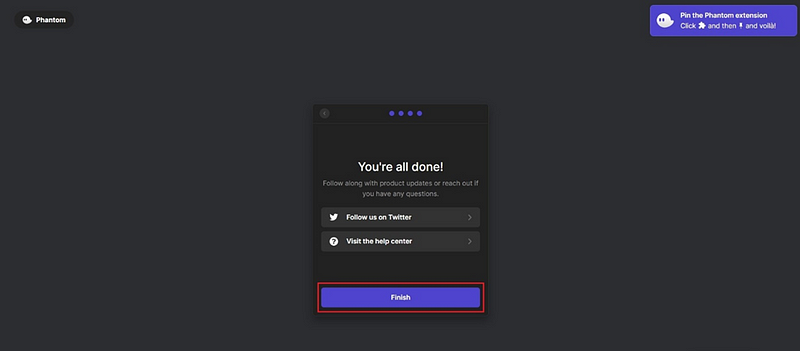
Now you have completed creating a new wallet. Let’s proceed to staking $SOL with your newly created wallet.
3- Staking $SOL Using Phantom Web Browser Wallet
After creating the wallet, click on the extension icon on the upper right side of your browser:
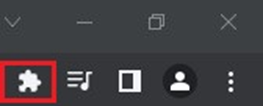
Select Phantom wallet:
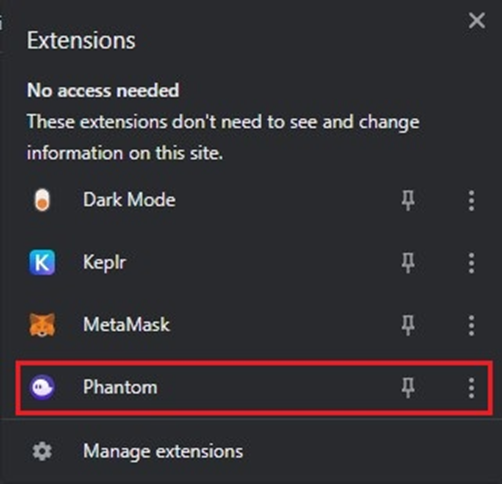
Click on the “Solana” button to send $SOL to your wallet:
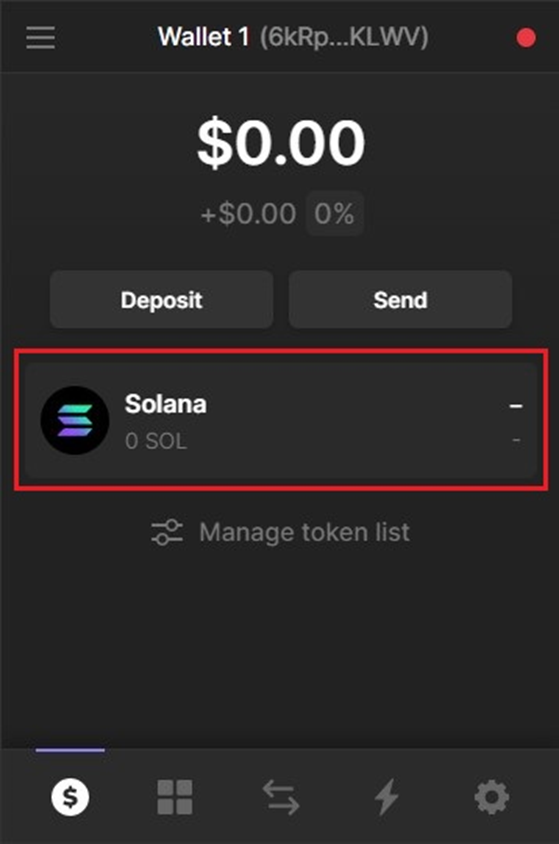
There will be a list of tokens. Click on the “Solana” button again:
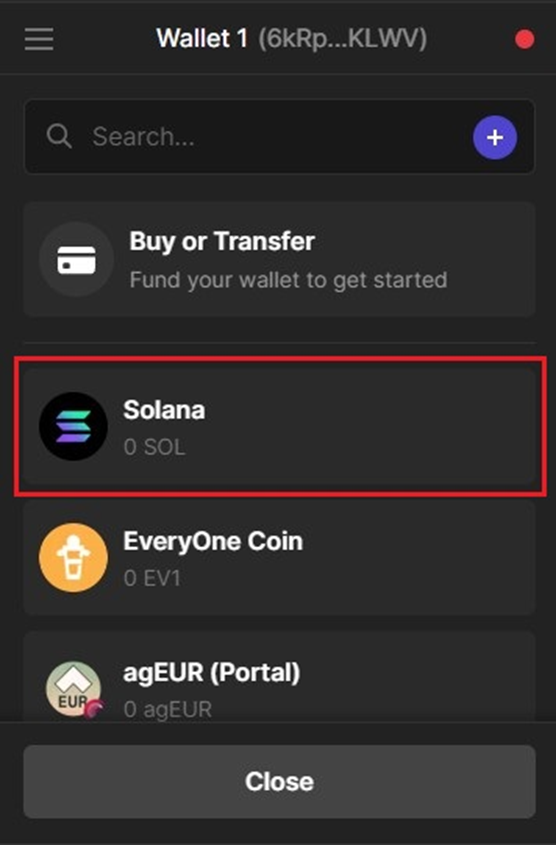
Send $SOL to your wallet, either by copying your wallet address or scanning your wallet’s QR code:
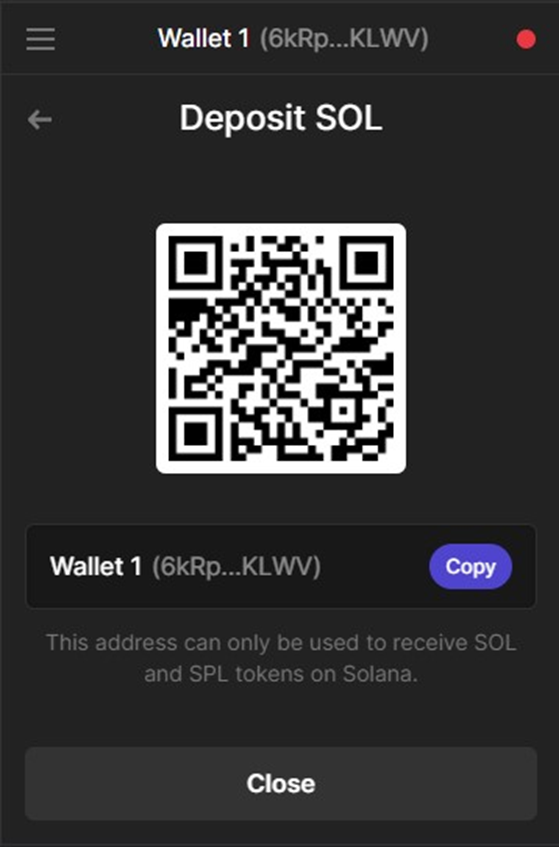
After sending $SOL to your wallet, click on the “Solana” button:
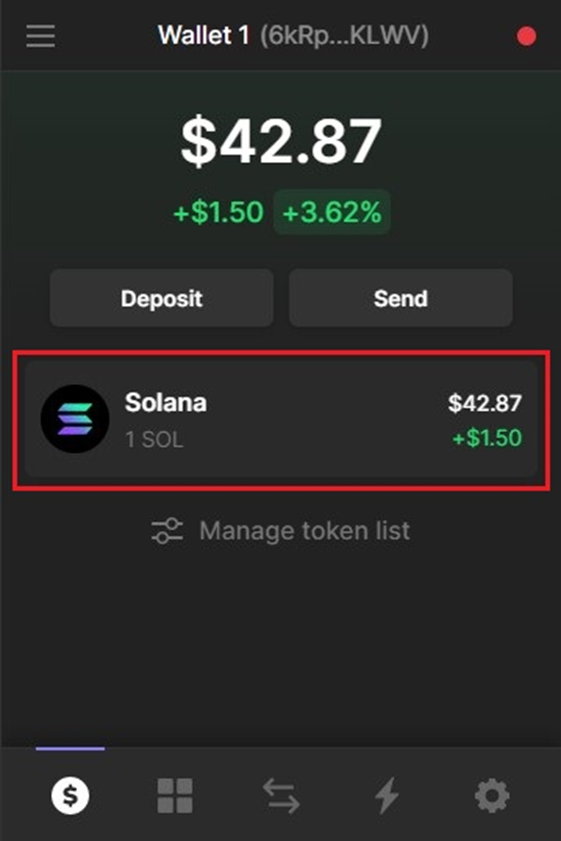
After clicking on the “Solana” button, you will see a button named “Start earning SOL” Click on that button:
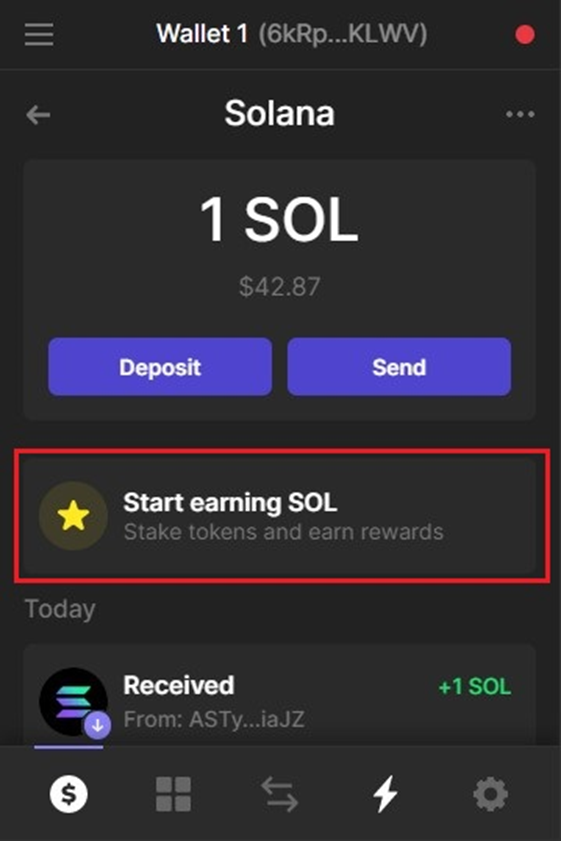
At this step, you need to select your validator. Scroll down or type “ubik” on the search bar to find Ubik Capital and click on the “Ubik Capital” button to select Ubik Capital as your selected validator:
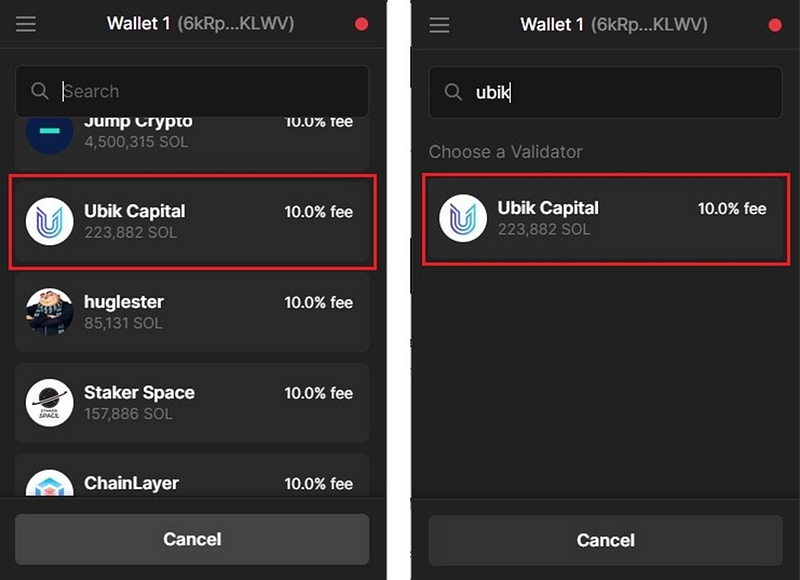
After selecting your validator, you need to decide the amount of $SOL you want to stake. Enter the number and click on the “Stake” button:
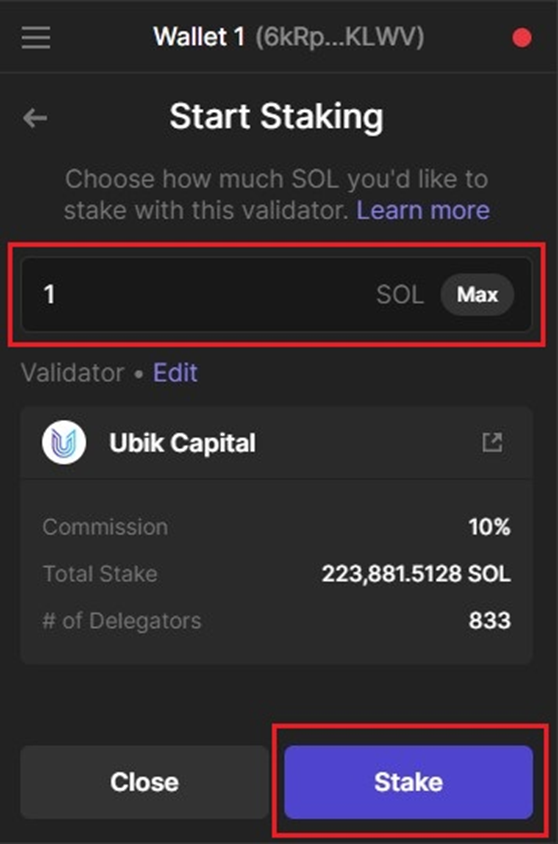
Congratulations! You have successfully completed staking your $SOL! Click on the “Close” button to finish:
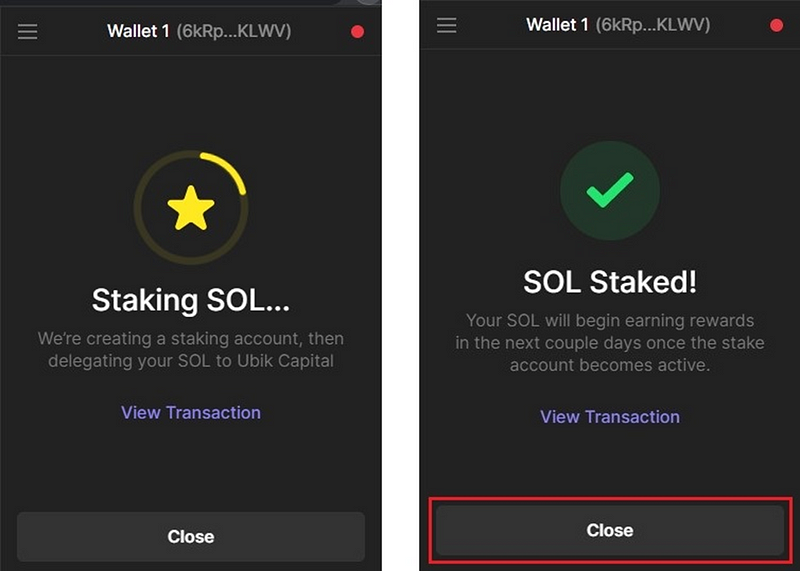
You can check your stake status or add more $SOL. Click on the “Start earning SOL” button on the main page You can click on the “Ubik Capital” button to see your staking status, or you can click on the “+” button to add more $SOL to your stake:
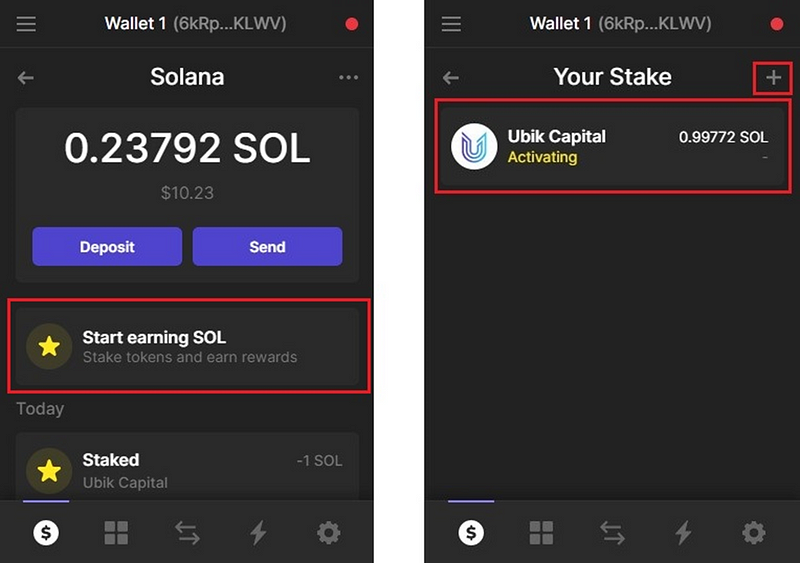
Once you click on “Ubik Capital”, you will see the details of your stake:
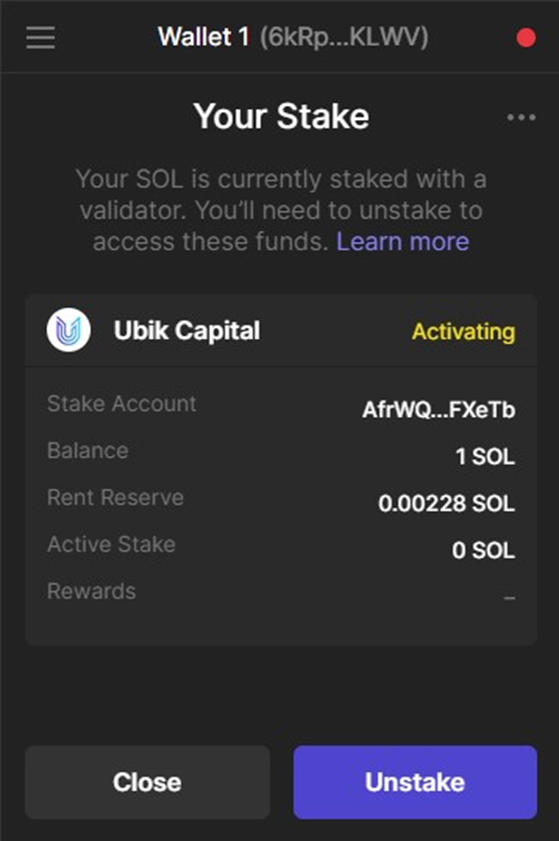
You can check your staking status and unstake your $SOLs at any time.(Please keep in mind that the unstaking period for the Solana network is approximately 48 hours.)
That’s it! The guide for the Phantom web browser wallet ends here. Let’s move on to the phantom mobile wallet staking guide.
B. Staking $SOL using Phantom Mobile Wallet
The Phantom mobile wallet is available on Android and iOS. Download the Phantom mobile wallet on your phone using the Play Store or App Store. This staking guide will show you step-by-step staking using the Android version of Phantom mobile wallet. Since we created a new account on the web wallet guide, now we will import our account to the mobile wallet. You can create a new account as well. Phantom wallet mobile and web browser wallet UIs are very similar, so if you can stake in one, you should be able to stake in the other easily.
1- Importing or Creating Wallet
First things first, go to the Play Store and download Phantom wallet by clicking on the download button on the Phantom wallet page:
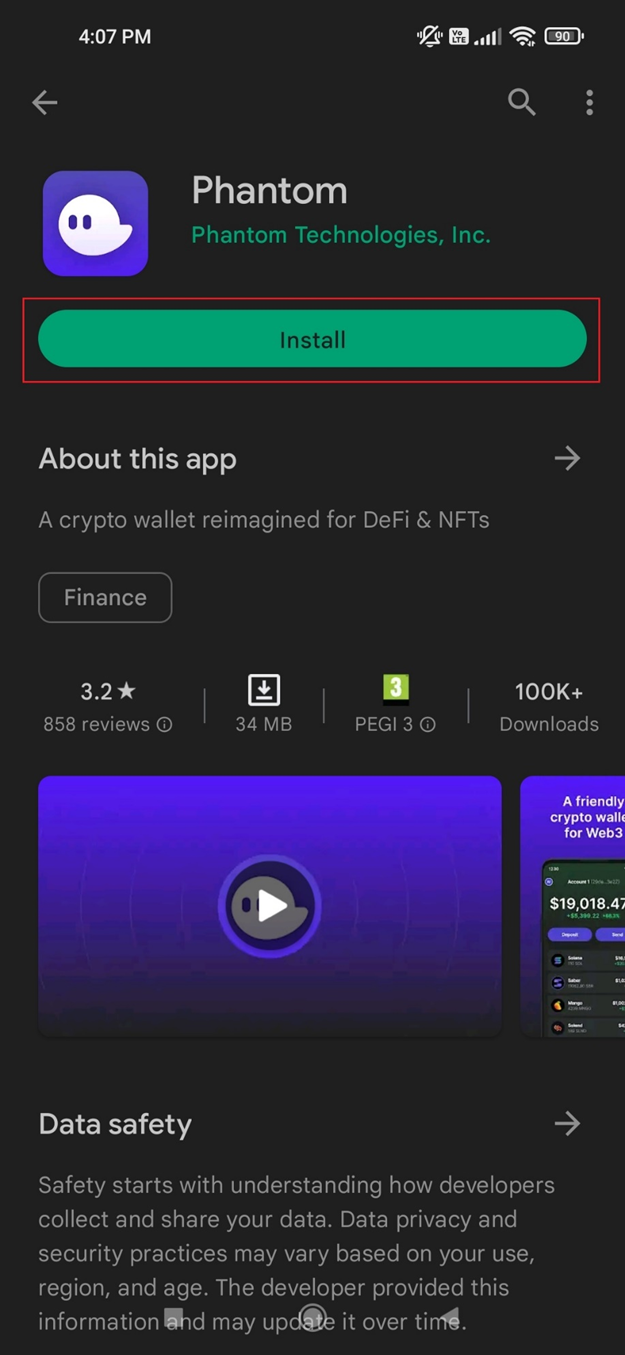
After downloading the wallet, you can either create a new wallet or import an existing one. Since we created a new wallet in the web wallet browser guide, we will now import that wallet. Touch on the “I already have a wallet” button:
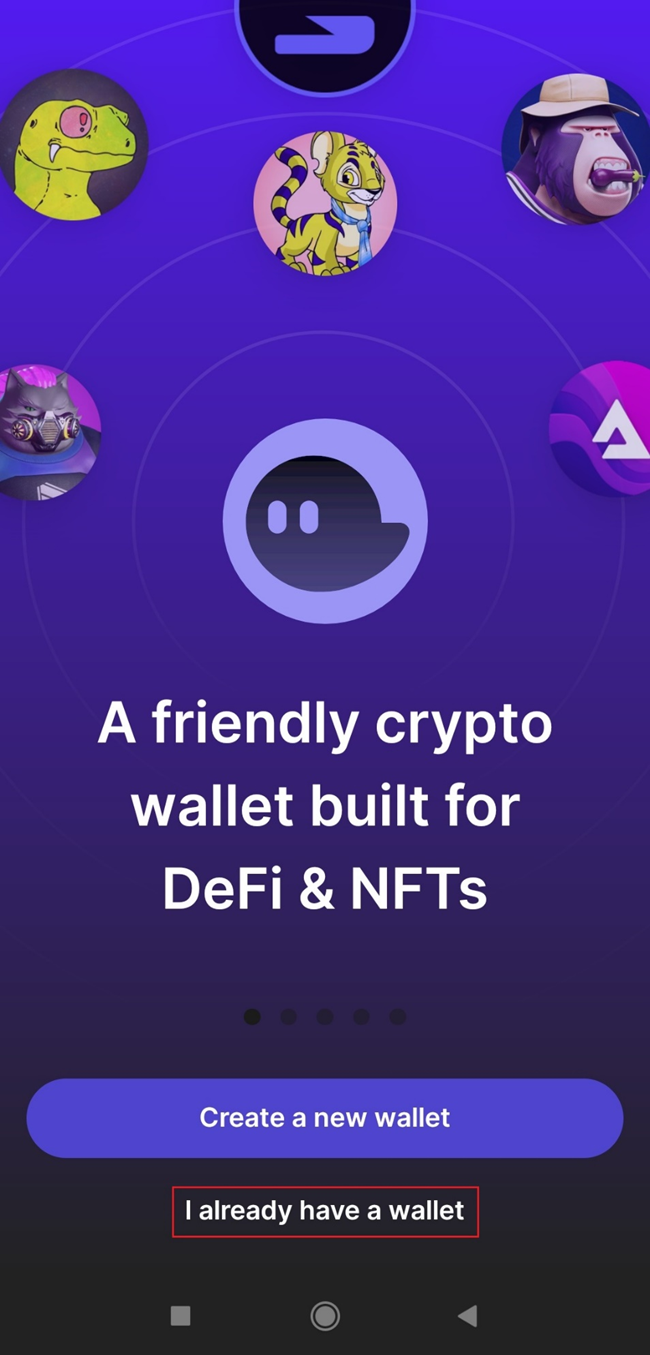
You have to type your secret recovery phrase in the box and touch on the “Import secret recovery phrase” button (Please note that you have to store your secret recovery phrase safely and you shouldn’t show it to anyone else.):
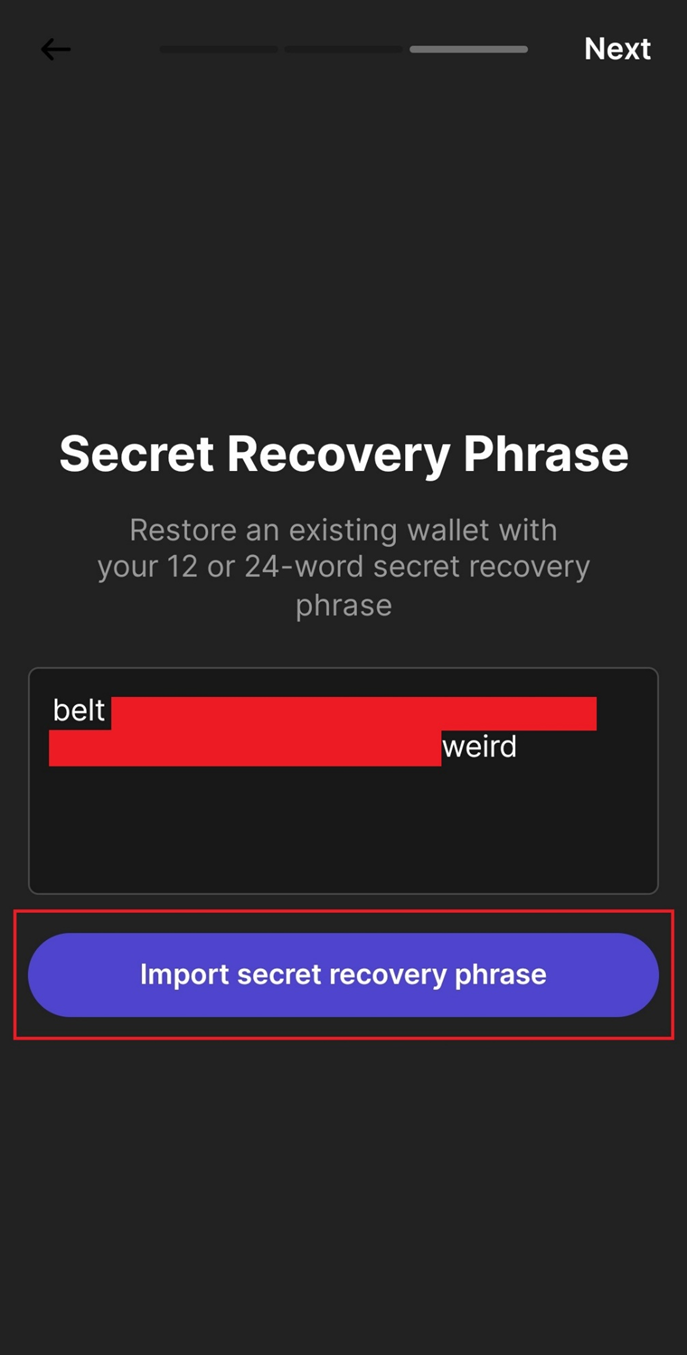
You will see your wallet address on the next screen. If there are accounts created with your wallet more than one, there will be multiple wallets shown. You can choose which one to import by selecting them. Touch on “Import Selected Accounts” to import your wallet to your Phantom mobile wallet:
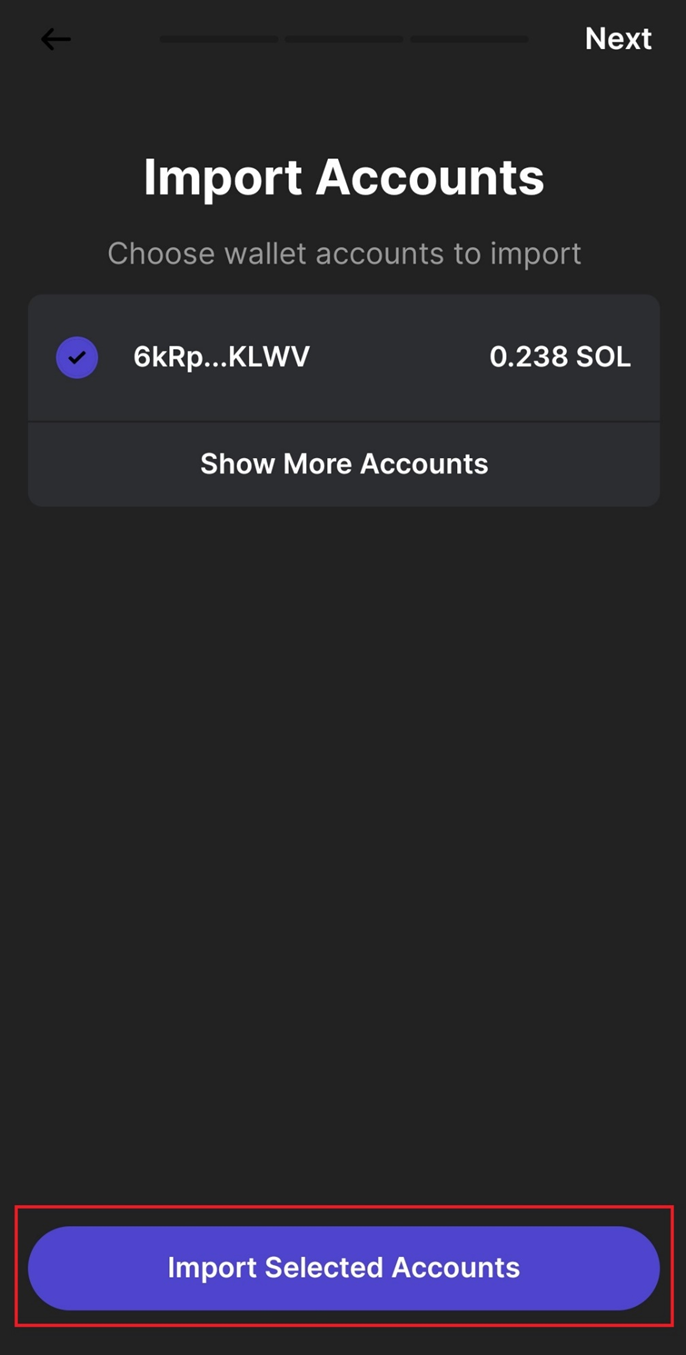
You have successfully completed importing your wallet. Touch on the “Get Started” button to move on to the staking phase:
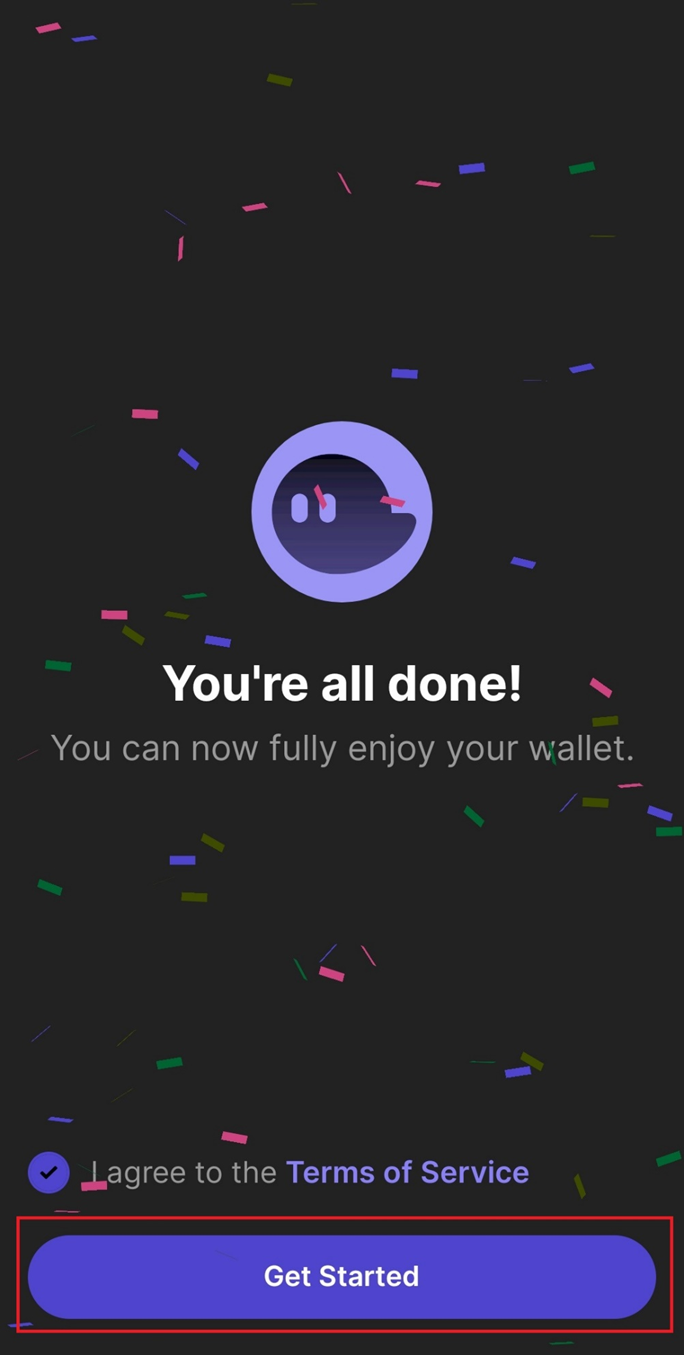
2- Staking $SOL using Phantom Mobile Wallet
After importing your existing wallet, you will see the main screen. There are a lot of things you can do on the main page: checking your NFTs and your balance, managing your tokens, seeing your transaction history, depositing or sending $SOL etc. In order to stake your $SOLs, touch on “Solana” on the main screen:
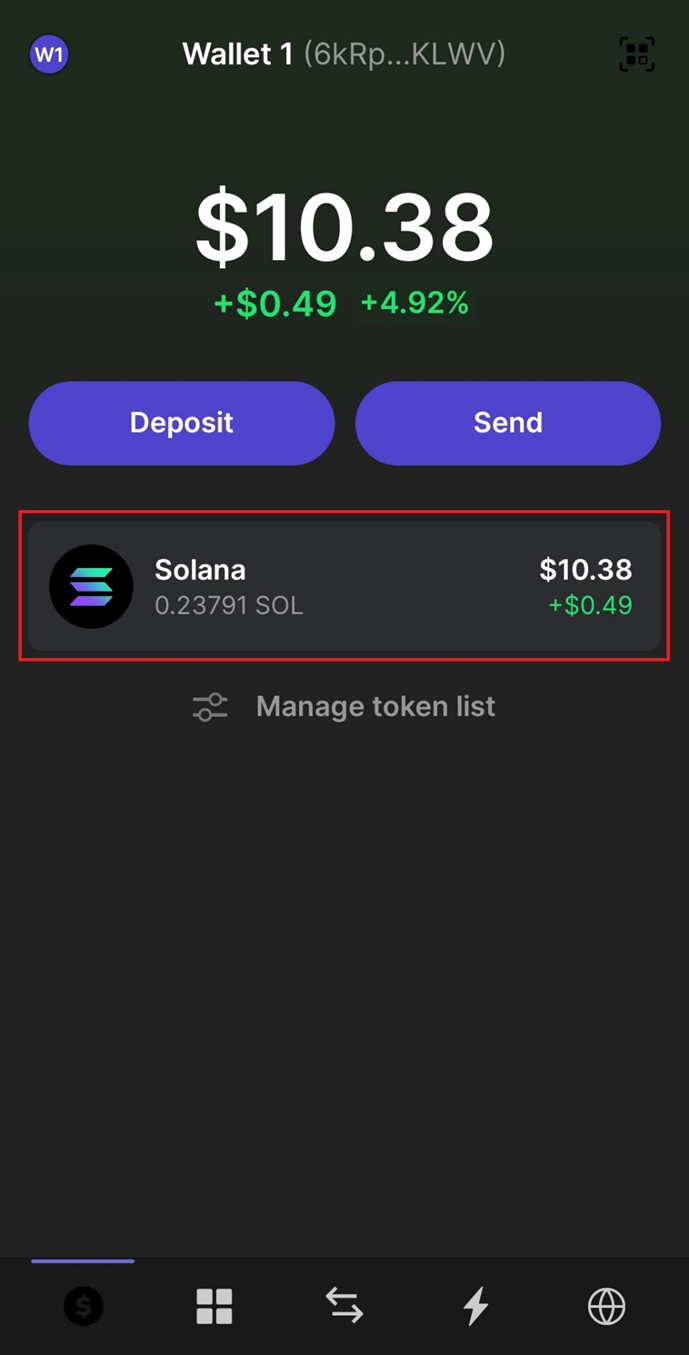
On the next screen, you will see stake buttons. You can see your staked $SOL and unstaked $SOL status. If you want to add more $SOL to your stake, or if you are staking $SOL for the first time, touch on the “Your Stake” button:
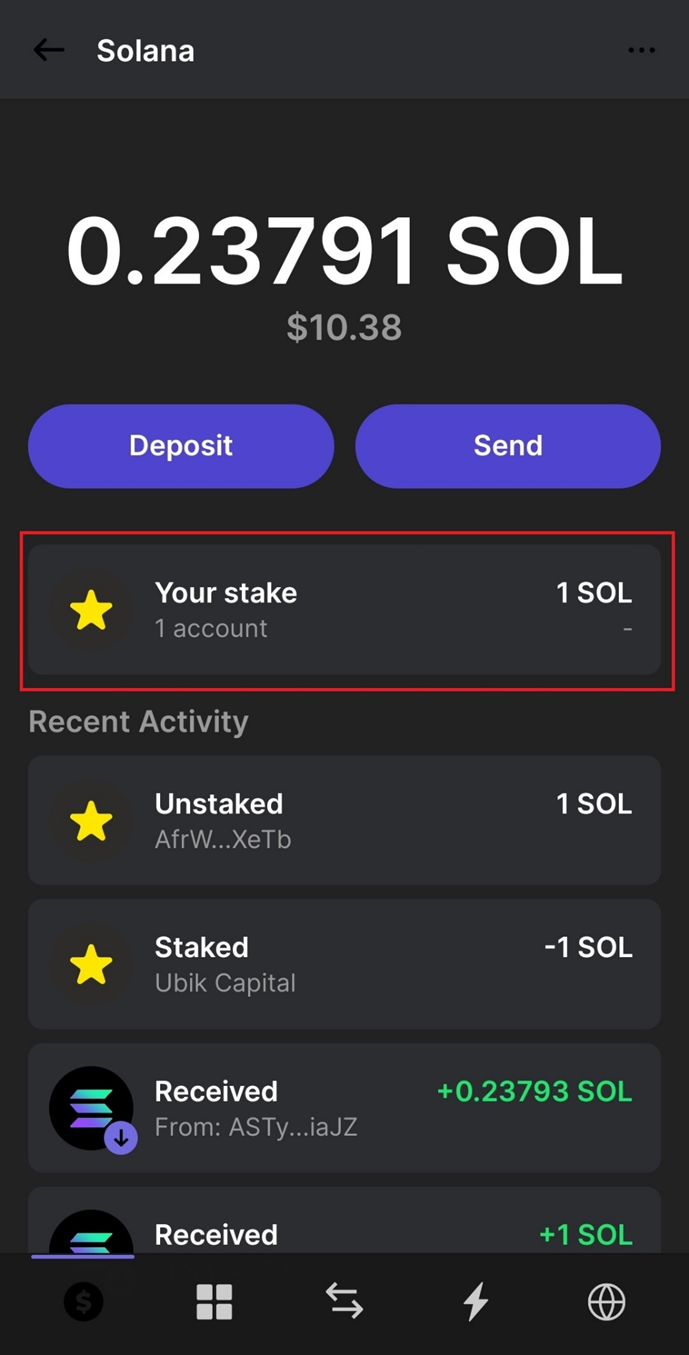
In this step, you will choose your validator. You can scroll down or type “Ubik” in the search bar to find Ubik Capital. Touch on “Ubik Capital” to set Ubik Capital as your selected validator:
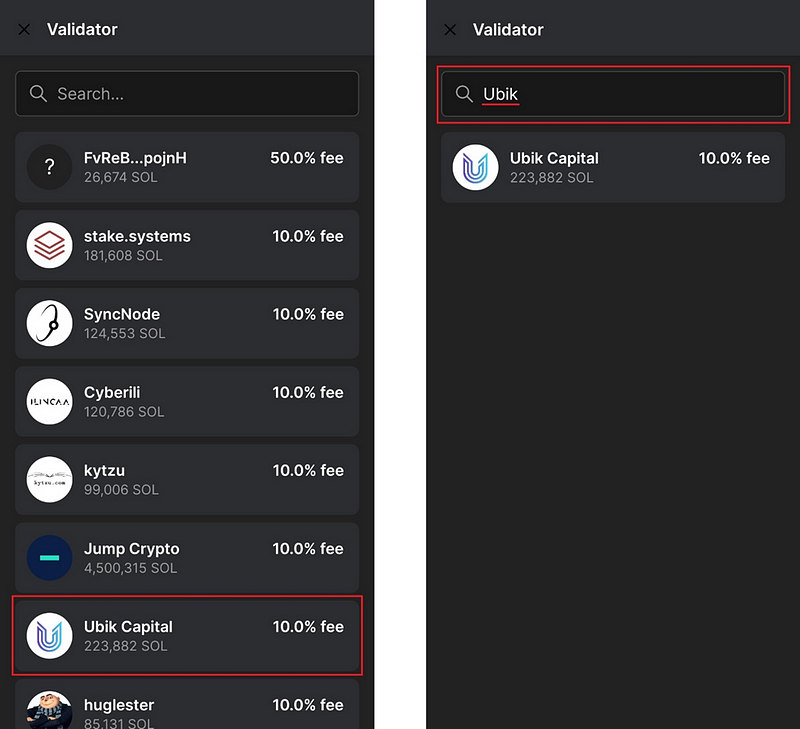
After selecting Ubik Capital as your validator, you need to decide the amount of Sol you want to stake. Enter the amount and touch the “Next” button:
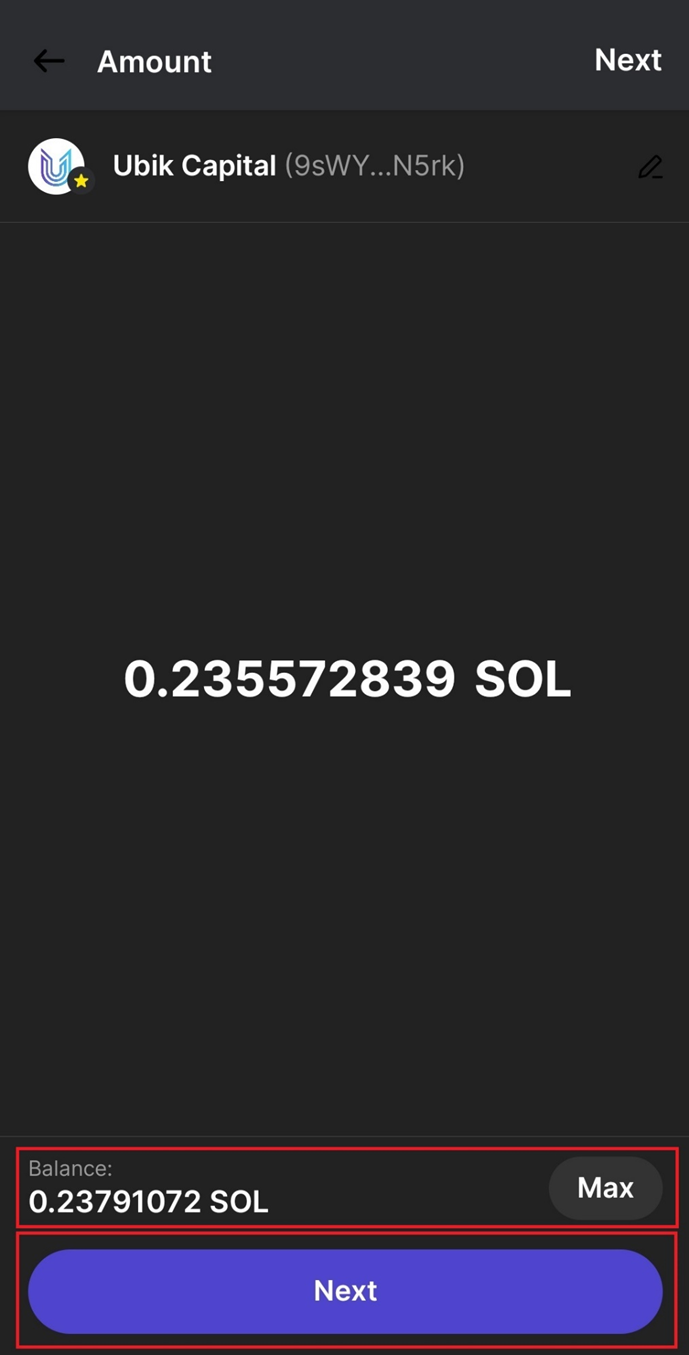
Touch on the “Confirm” button to approve:
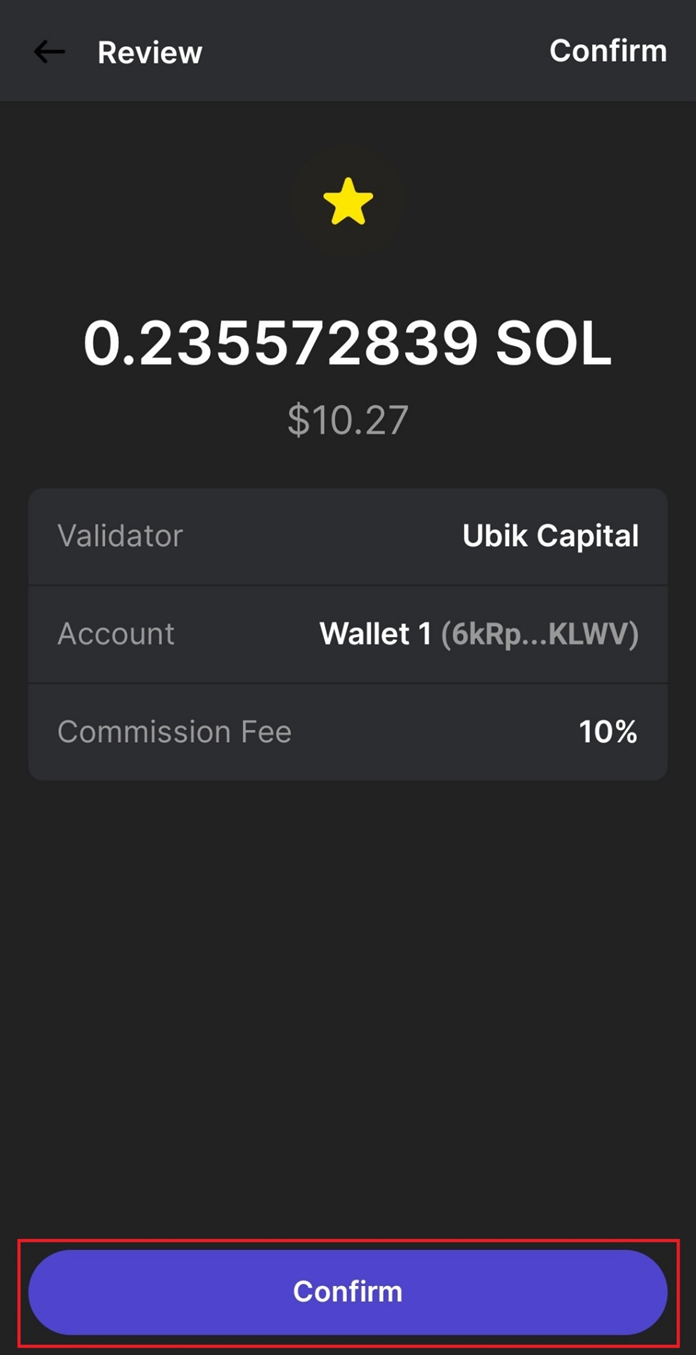
You will see confirmation on your screen; touch on the “Close” button to finish the process:
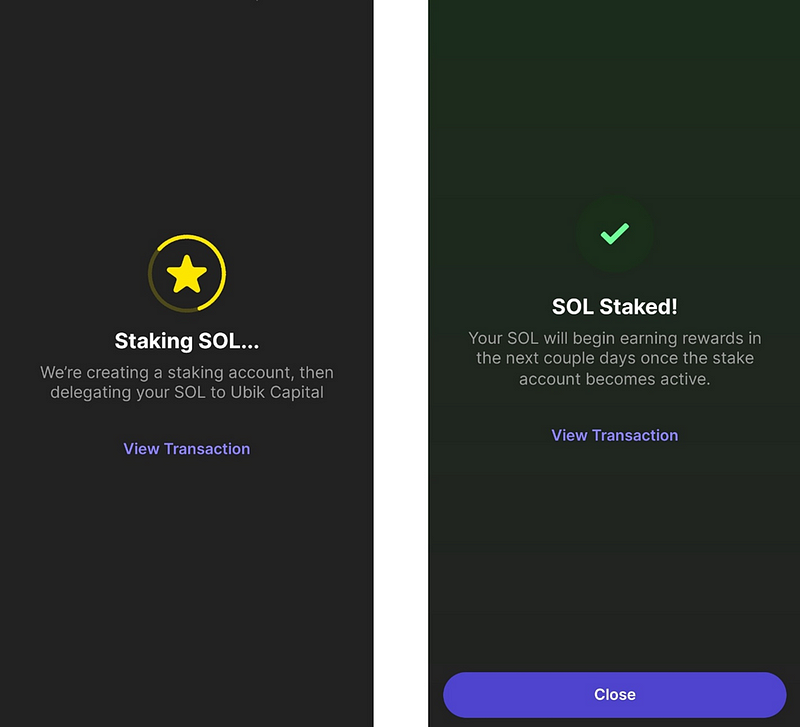
Congratulations! You have successfully completed staking $SOL using Phantom mobile wallet.
How Ubik Capital Facilitates Staking and Delegation
Ubik Capital is a PoS validator across several networks, including Solana, Cosmos Network, Polkadot, Oasis Protocol, Crypto.com, Band Protocol, Aleph Zero, ICON Network, xx Network to mention a few.
Ubik Capital makes it easy for users to stake and delegate their coins by providing them with simple guides and 24/7 support. Furthermore, with 100% uptime across all networks, users can be assured that their coins are always being staked and earning rewards.
If you’re interested in staking your coins with Ubik Capital, you can check out some of their top guides on how to do so:
- How to Stake Solana SOL with Ubik Capital
- How to Stake Polkadot DOT with Ubik Capital
- How to Stake Cosmos Network ATOM with Ubik Capital
- How to Stake Oasis Protocol ROSE with Ubik Capital
- How to Stake Crypto.com CRO with Ubik Capital
- How to Stake Injective INJ with Ubik Capital
- How to Stake Band Protocol BAND with Ubik Capital
- How to Stake Aleph Zero AZERO with Ubik Capital
Conclusion
Proof of Stake is an increasingly popular consensus algorithm, especially with Ethereum’s transition into PoS. There are many variations of a PoS consensus algorithm; however, with this guide, you should understand how it generally works.
Ubik Capital is an excellent option if you’re interested in earning rewards by staking your coins.
About Ubik Capital
Capital is a Proof-of-Stake service provider, validator, and investor. Ubik Capital provides staking-as-a-service as well as investments to various blockchain projects. Ubik Capital secures major networks and is a trusted staking provider with years of industry experience.
We’d love to delegate to us!
Be a part of our community!
Website: https://ubik.capital/
Twitter: https://twitter.com/ubikcapital
Telegram: https://t.me/ubikcapital
Discord: https://discord.gg/9Jzbk4MZPF
E-mail: contact@ubik.capital
Disclaimer: Not financial advice. Cryptocurrency and blockchain investments are high risk, can incur substantial losses, and are not suitable for everyone. Please consult a professional before considering investment in any cryptocurrency. This article does not encourage or support any specific investments, use of applications or technology, or financial direction. This article is for informational purposes only and should be verified and validated externally for 100% accuracy.