
How to stake Atom with Kelpr Wallet
This is a guide for users to learn step-by-step how to stake their $ATOMs using Keplr web and mobile wallet. Before explaining how to stake, let’s first look at what is Cosmos and how to buy $ATOM.
1. What is Cosmos and $ATOM token?
Cosmos is a fast-growing network of autonomous, interconnected blockchains that were created with the aid of developer-friendly application components and linked together using the revolutionary IBC (Inter-Blockchain Communication) protocol.
The Cosmos network presently has over 262 apps and services, including Binance Chain, Terra, Crypto.org, and Cosmos Hub, and manages over $70 billion in digital assets.
$ATOM is the native token of Cosmos. The ATOM token, which can be used for holding, spending, transmitting, or staking, is essential to preserving interoperability between all zones in the larger Cosmos network. As a result, as more blockchains are developed inside the network and rely on the Cosmos Hub to store their transaction histories, ATOM may grow in value.
2. How to buy $ATOM?
$ATOM is listed on a number of well-known exchanges. You can buy $ATOM on Coinbase, Binance, Kraken, FTX, Kucoin, Huobi, Gate.io, etc
HOW TO STAKE $ATOM?
$ATOM staking is quite straight-forward and simple using Keplr. Let’s look at how to stake $ATOM with Ubik Capital step-by-step both via Keplr web browser extension and mobile app.
A. Staking $ATOM via Keplr Web Browser Extension Wallet
Keplr is a non-custodial blockchain wallet for web pages that allows users to interact with blockchain applications. Keplr Wallet is the first and leading IBC-enabled wallet for the Cosmos ecosystem.
Let’s start with step-by-step staking guide with Keplr web wallet.
1- Go to Keplr Website & Install Keplr Browser Extension
In order to stake $ATOM, you need to go to https://keplr.app/ and download the Keplr chrome extension by clicking the download button on the website:
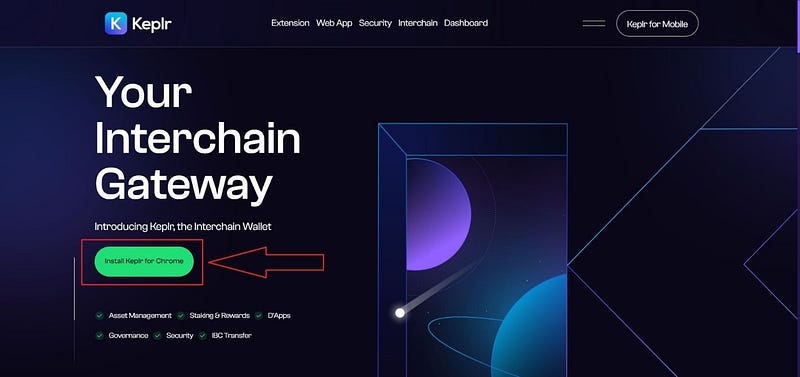
2- Create or Import Existing Account Using Keplr
After installing the Chrome extension, you need to either create a new wallet or import an existing one. We will proceed by creating a new wallet. After clicking on the extension on Chrome, click on the “Create new account” button on the page that opens:
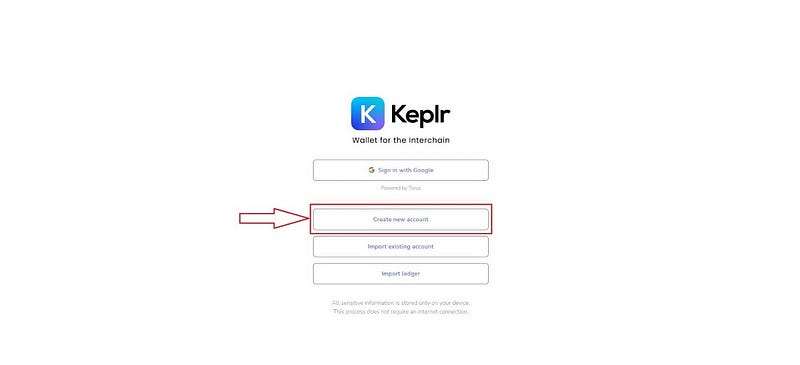
After clicking on the button, you need to set up a password and save the mnemonic seed. Then click next. (PLEASE NOTE THAT IF YOU LOSE YOUR MNEMONIC SEED, YOU WON’T BE ABLE TO GET ACCESS TO YOUR WALLET. DO NOT SHARE YOUR MNEMONIC SEED WITH ANYONE AND SAVE IT IN A WAY YOU WON’T LOSE IT.)
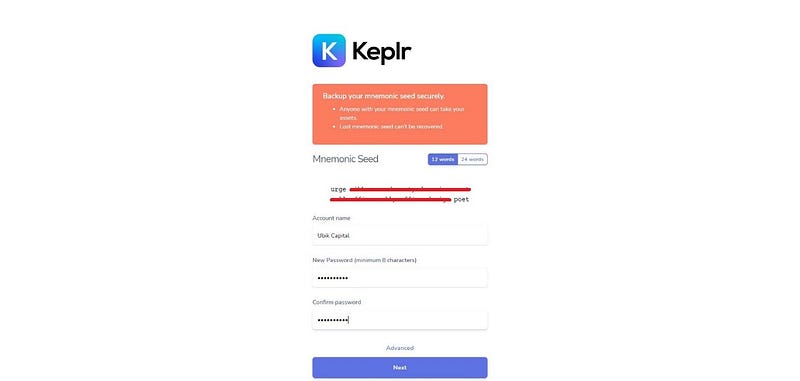
The wallet is successfully created. Now you can stake $ATOM with your wallet.
3- Staking $ATOM Using Keplr Wallet
After creating the wallet, go to https://wallet.keplr.app/ and click on the “Chains” button on the main page to switch to Cosmos:
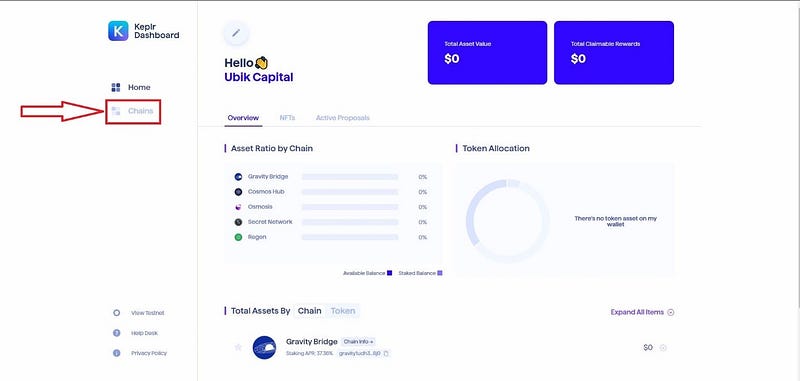
You will see the “Cosmos Hub” at the top of the list of the chains. Click on the “Cosmos Hub”:
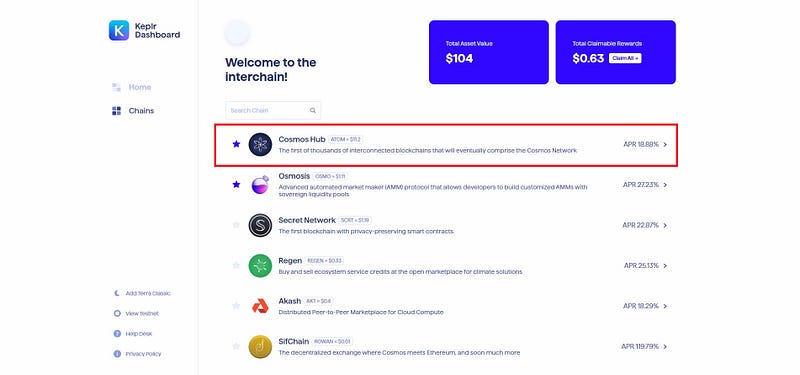
You will see your balance on the right side, and there is the “Stake” button there. Click on it to start staking procedure:
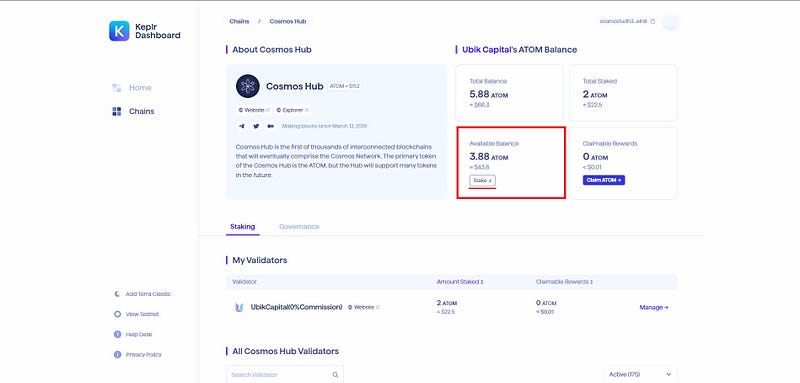
On the next page, you will select your validator to nominate your $ATOM tokens. If you already staking $ATOM and chose Ubik Capital as your validator, you will see it in the “My validators” section. If you haven’t stake it before, you can simply search for Ubik Capital by typing “Ubik” in the search box and clicking on “Ubik Capital” to select it:
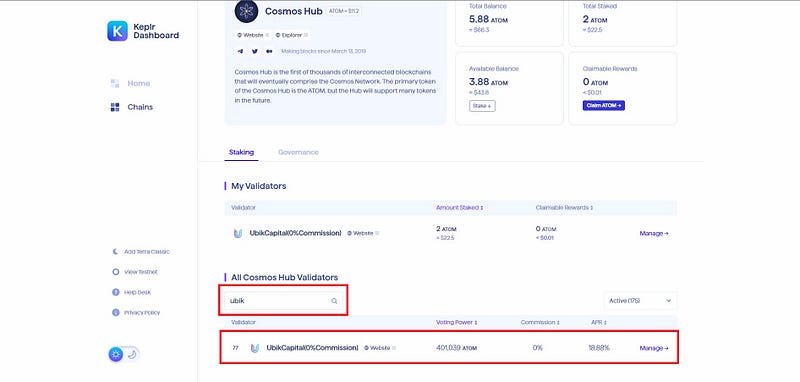
After selecting Ubik Capital as your validator, click on the “Delegate” button on the appearing page (note that there are already some $ATOMs delegated.):
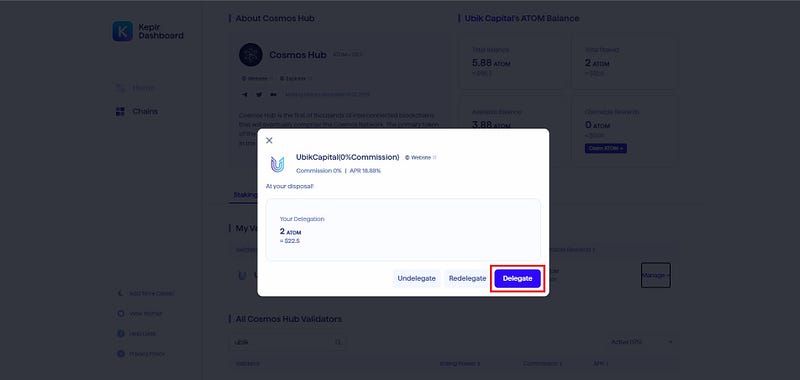
You need to enter the amount of $ATOM you want to stake on the next page. After entering the amount, click on the “Delegate” button (Please note that staking will lock your funds for 21 days):
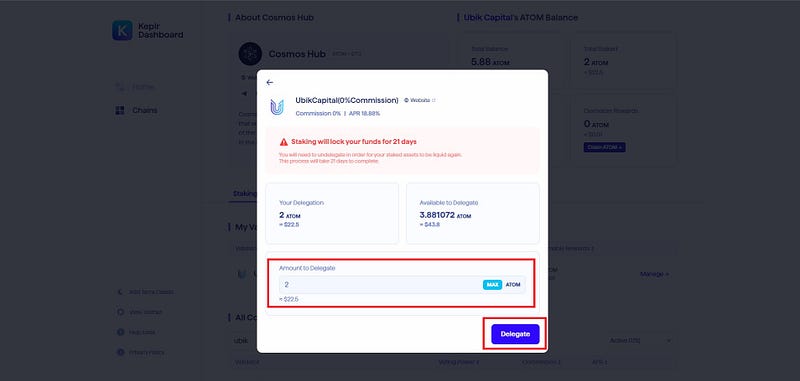
Congratulations, you staked your $ATOM tokens using Keplr web wallet successfully!
B. Staking $ATOM via Keplr Mobile Wallet
Keplr mobile wallet is available on Android and iOS. Download the Keplr mobile wallet from the Google Play or Apple App Store. This staking guide will show you step-by-step staking guide using the Android version of Keplr mobile wallet. Since we created a new account on the web wallet guide, now we will import our account to mobile wallet. You can create a new account as well.
1- Importing or Creating Wallet
After downloading Keplr mobile wallet, touch on the “Import existing wallet” button:
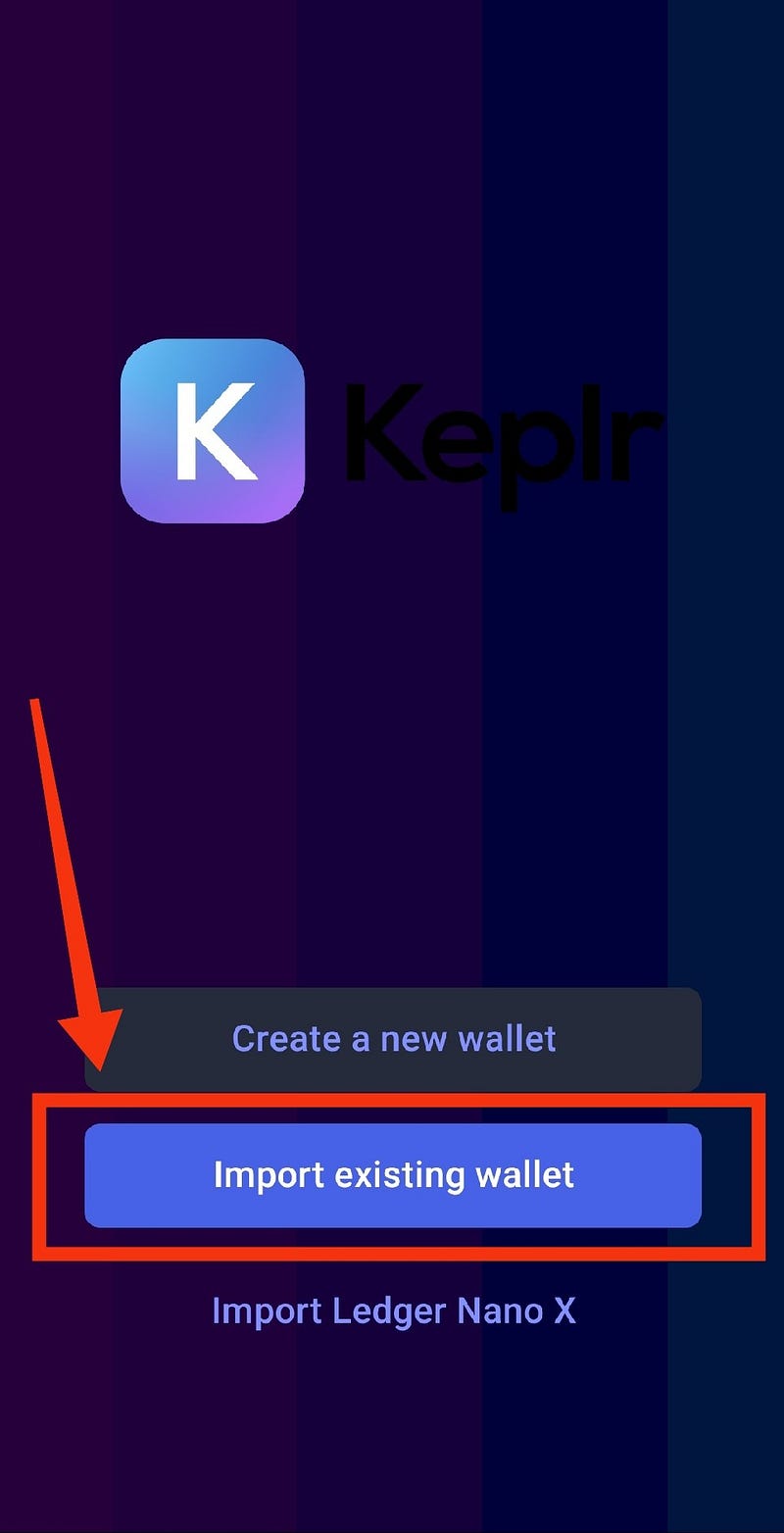
Once you touch on the “Import existing wallet”, you need to select the “Import existing wallet” option on the next screen as well:
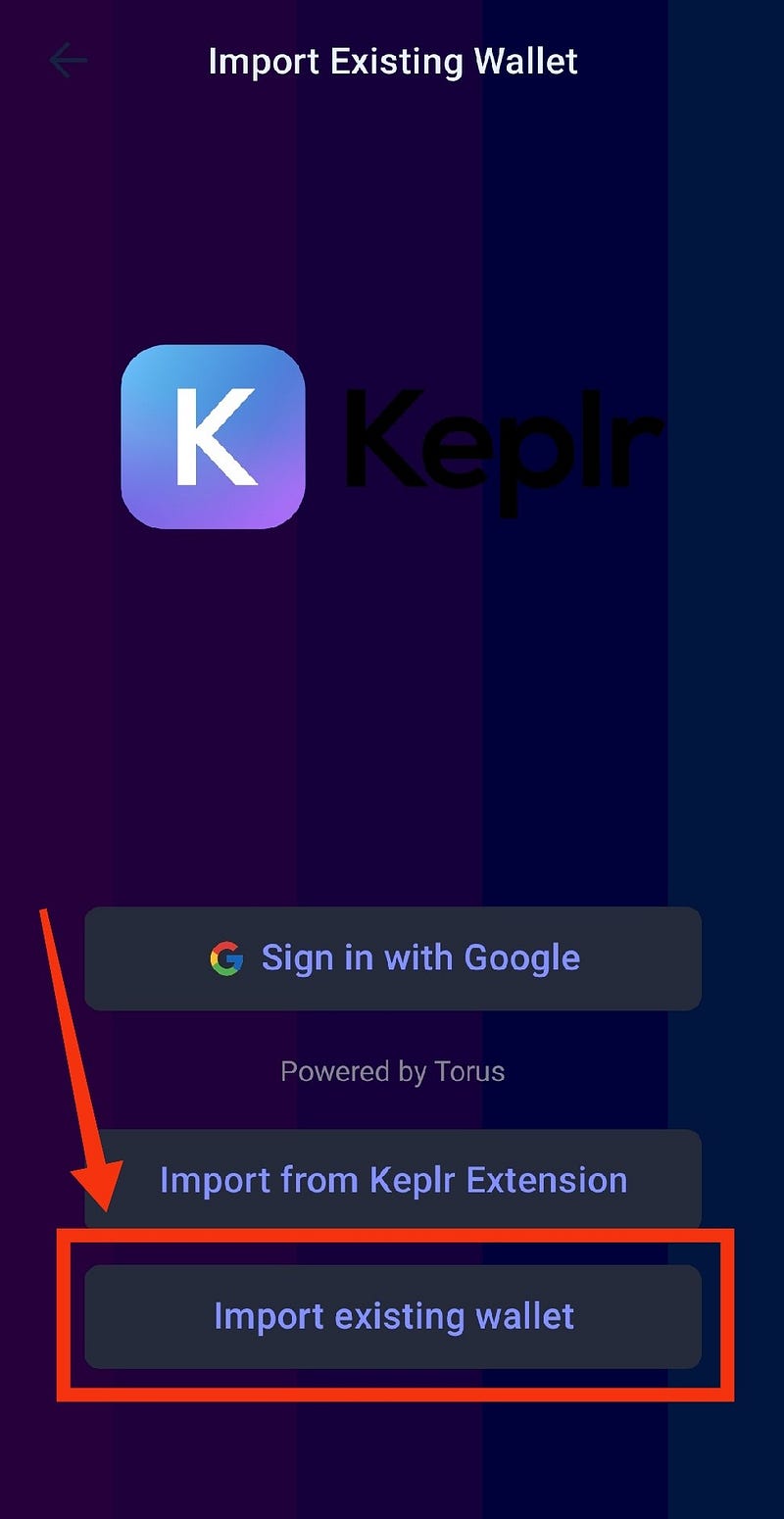
After selecting “Import existing wallet”, you need to enter the mnemonic seed you stored safely. Enter the mnemonic seed and touch on the “Next” button:
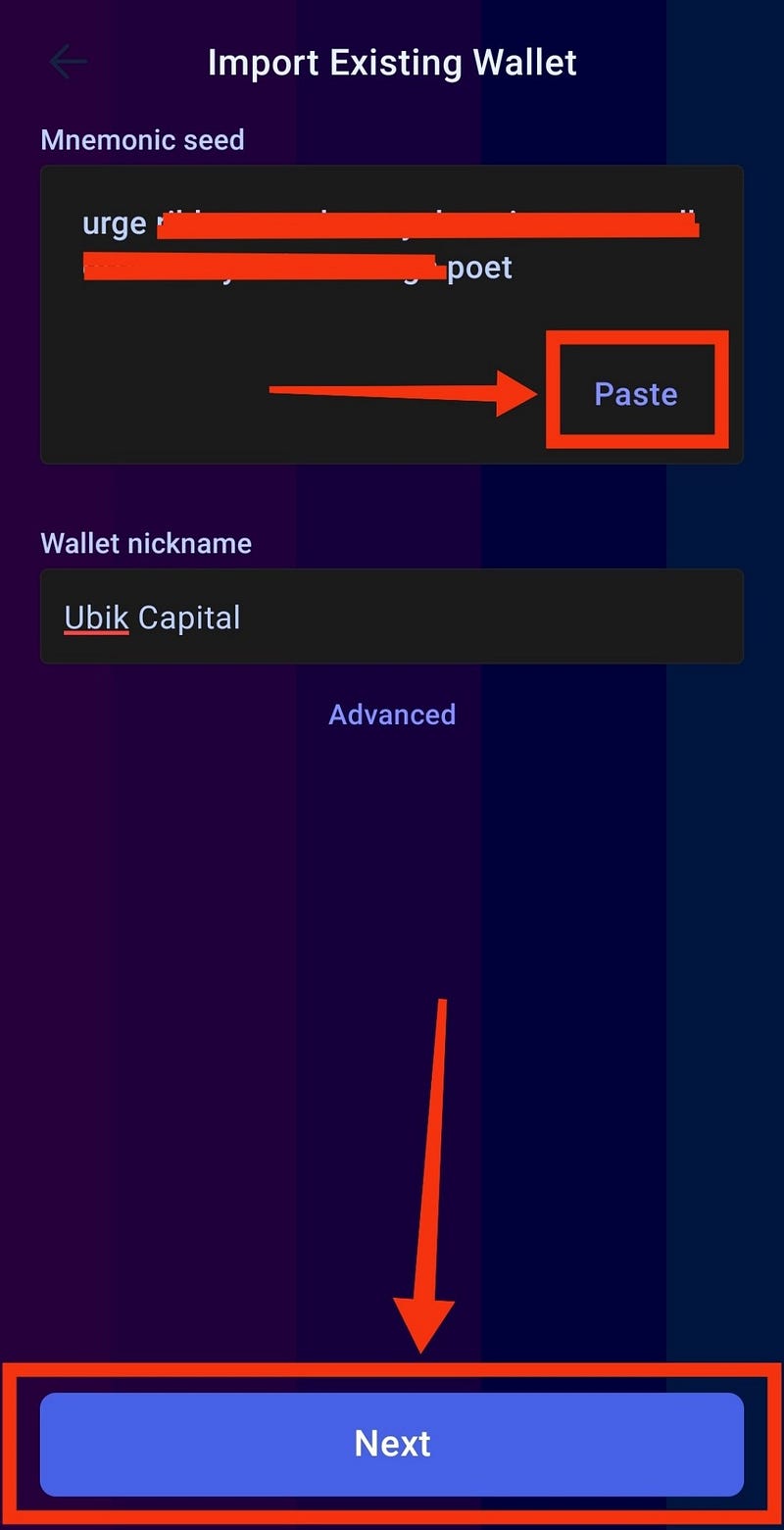
You have successfully imported your existing wallet. Touch on the “Done” button to end the process.
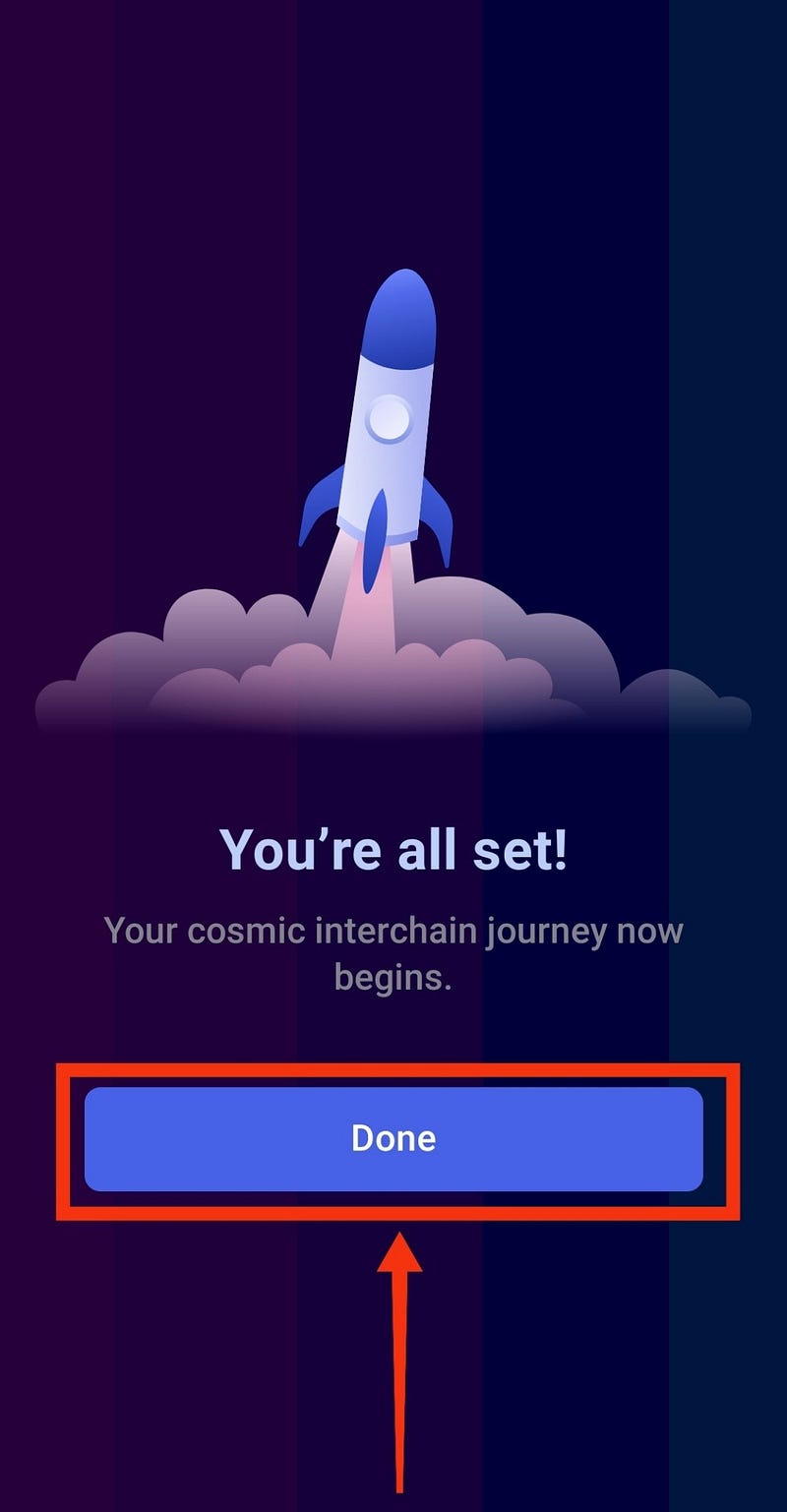
2- Staking $ATOM via Keplr Mobile Wallet
After importing your existing wallet (make sure you are on the Cosmos Network), touch on the “Stake” button:
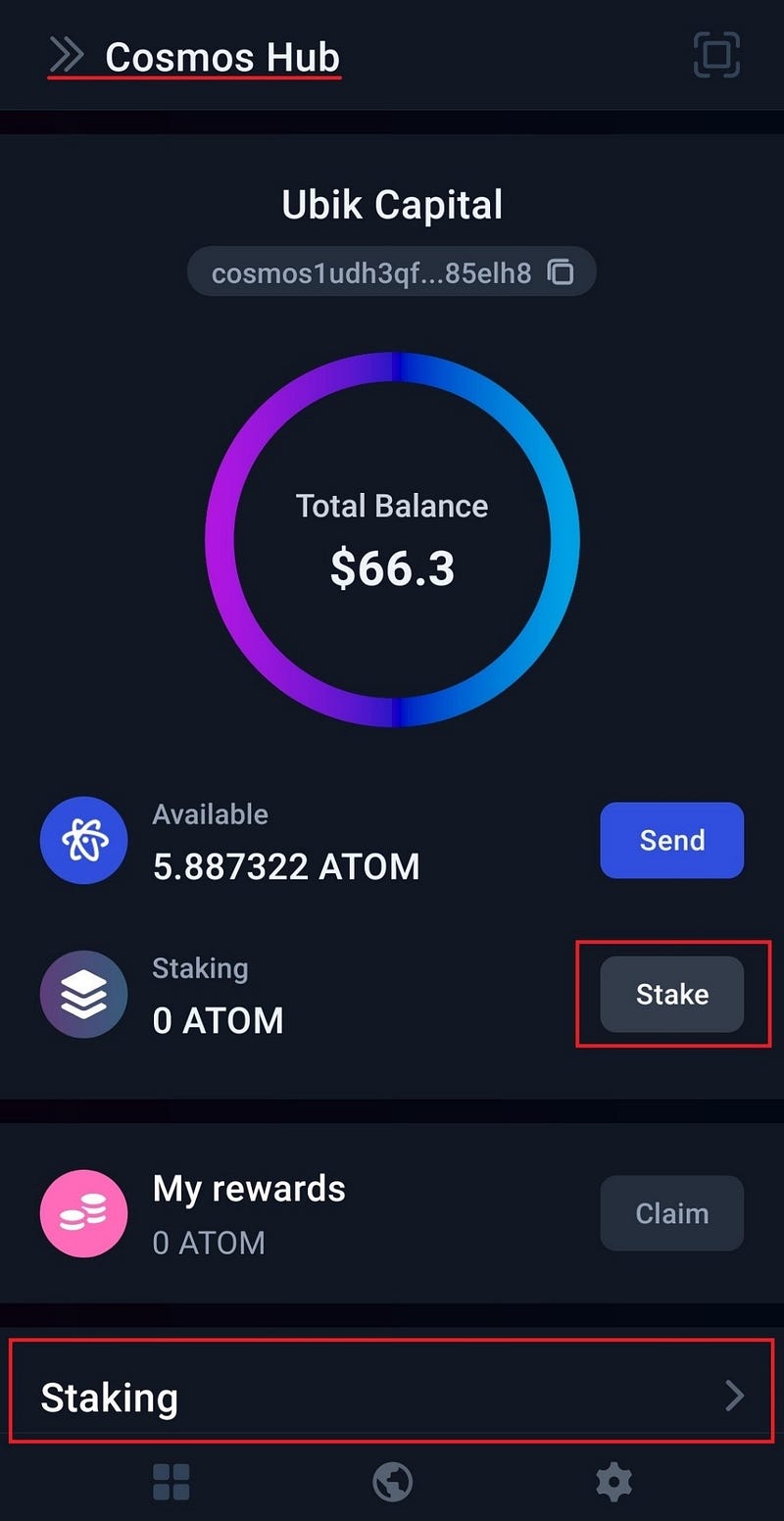
On the next screen, you need to select the validator. Either scroll down to find Ubik Capital or type “Ubik Capital” in the search bar to find Ubik Capital. Once you find it, touch on Ubik Capital to select Ubik Capital as your validator:
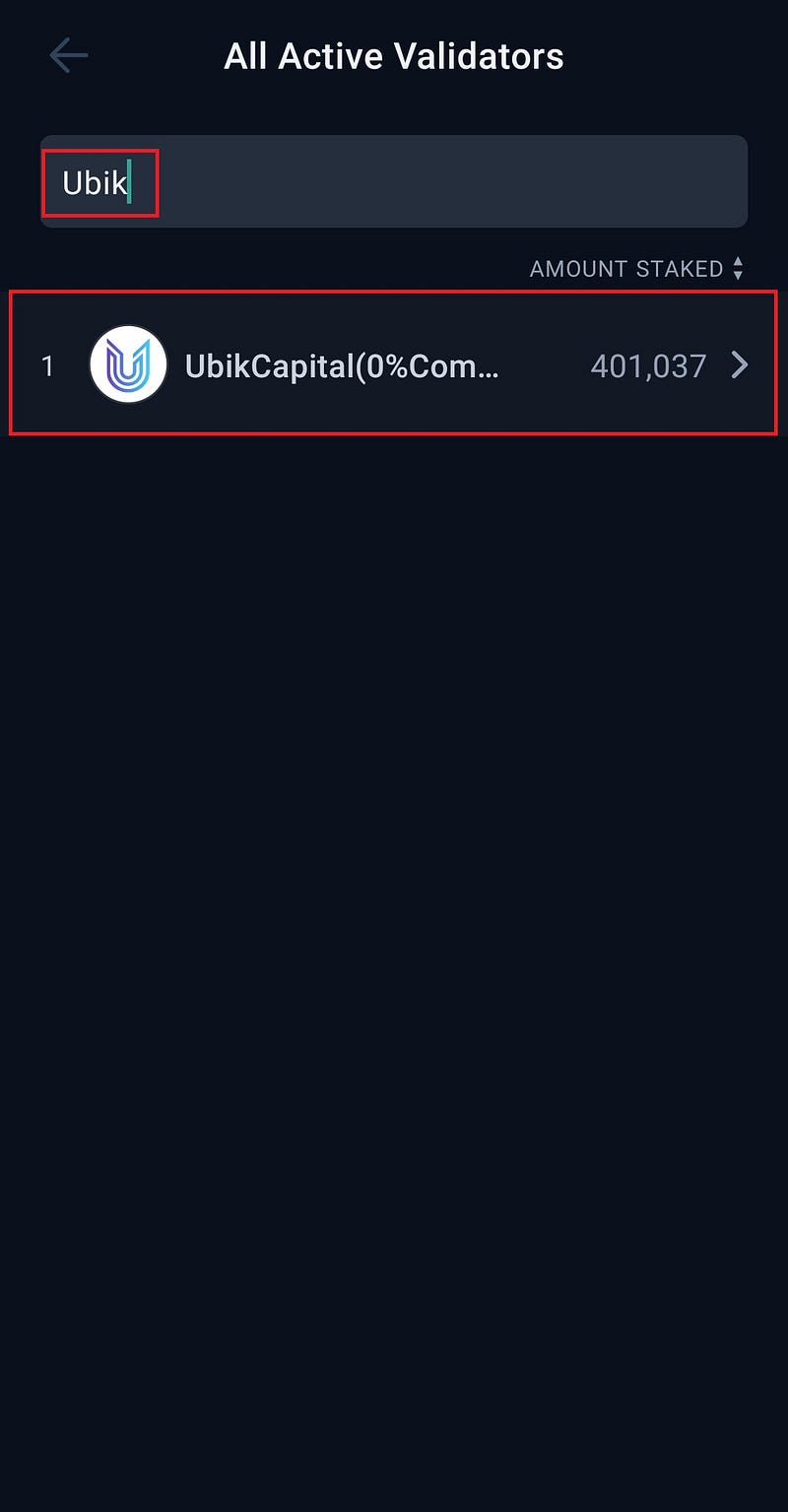
You have successfully set your validator. Touch on the “Stake” button on the next screen to proceed:
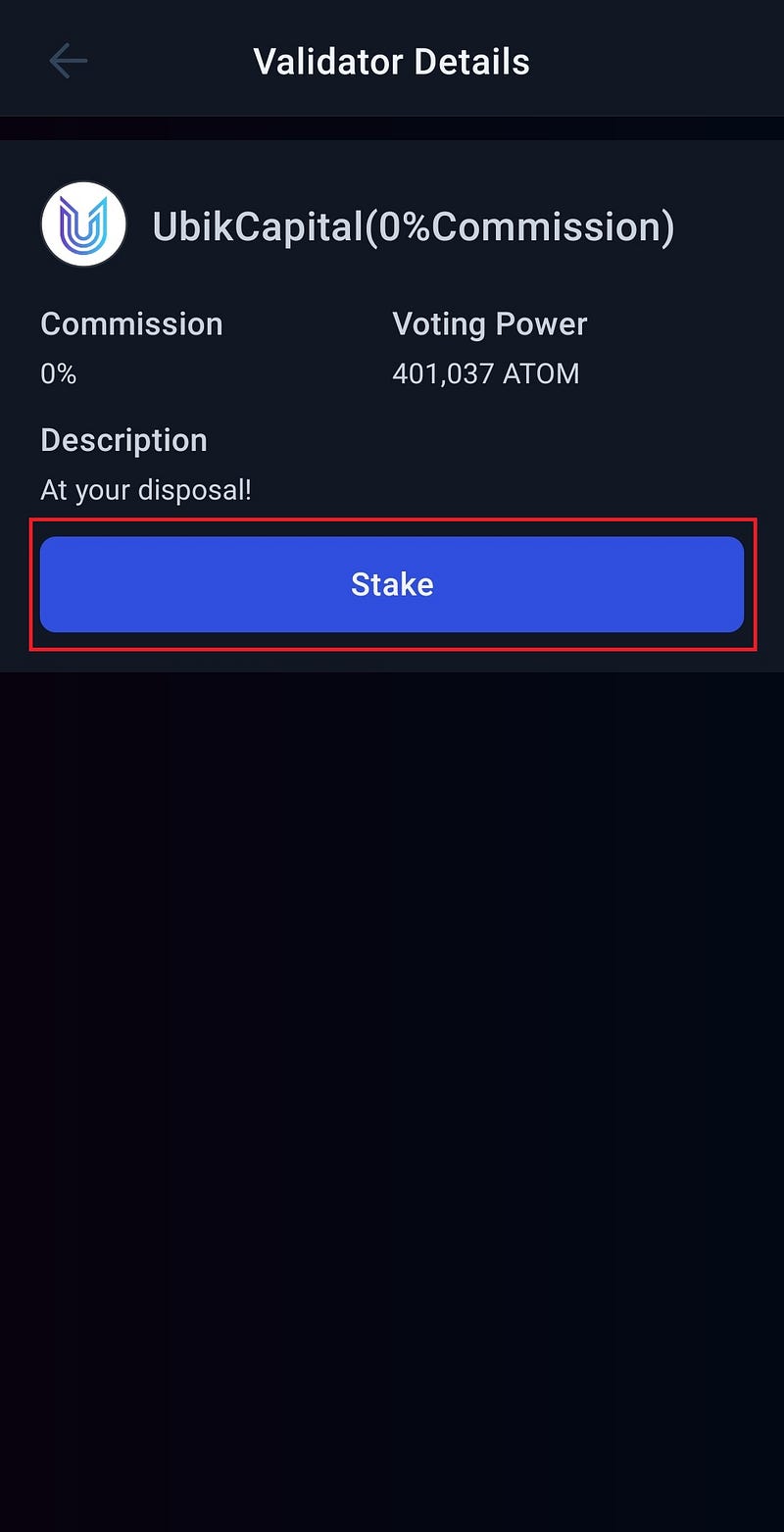
Now you need to enter the amount of $ATOM you want to stake. After entering the amount, touch on the “Stake” button at the bottom:
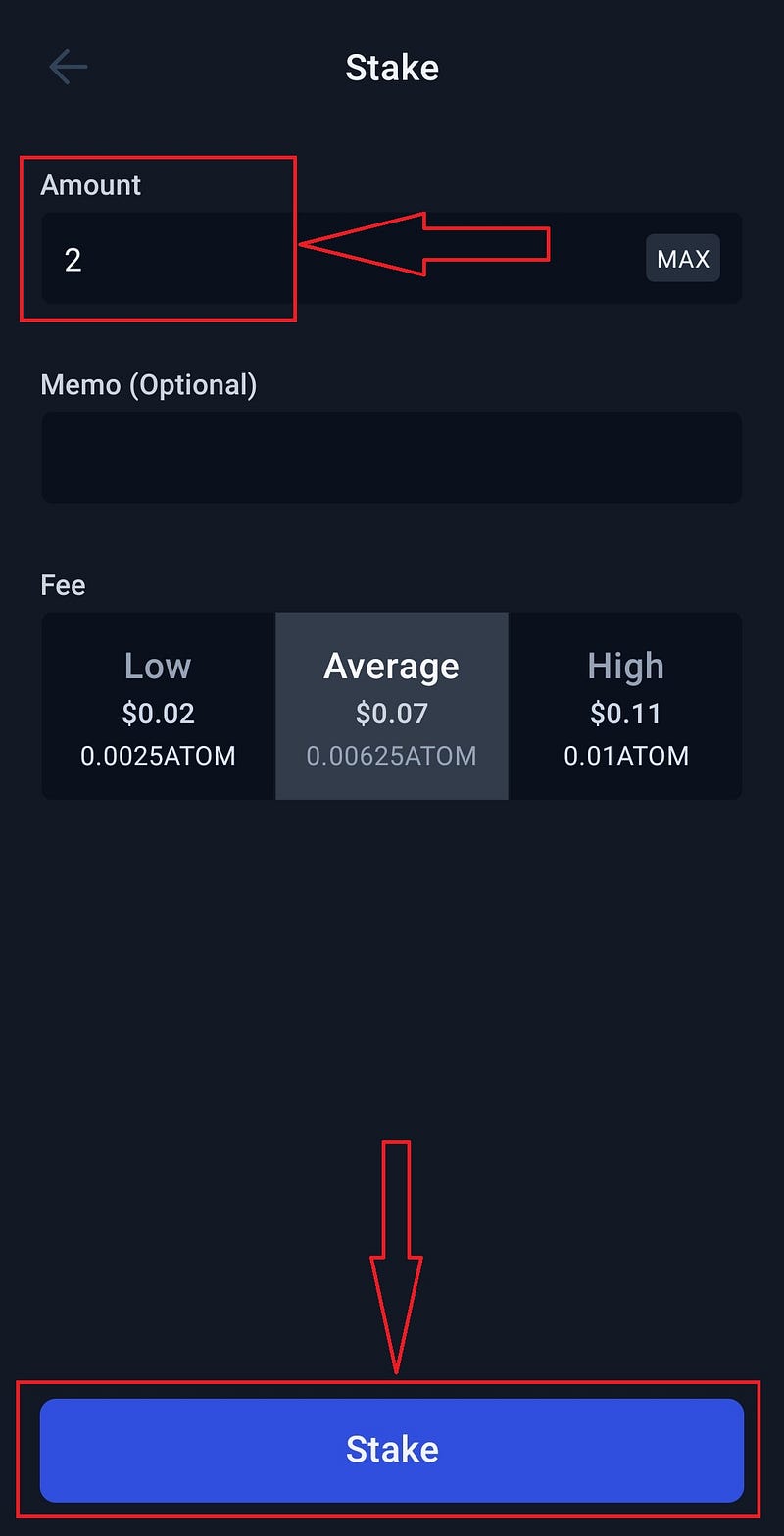
Touch on the “Approve” button to finish the staking procedure:
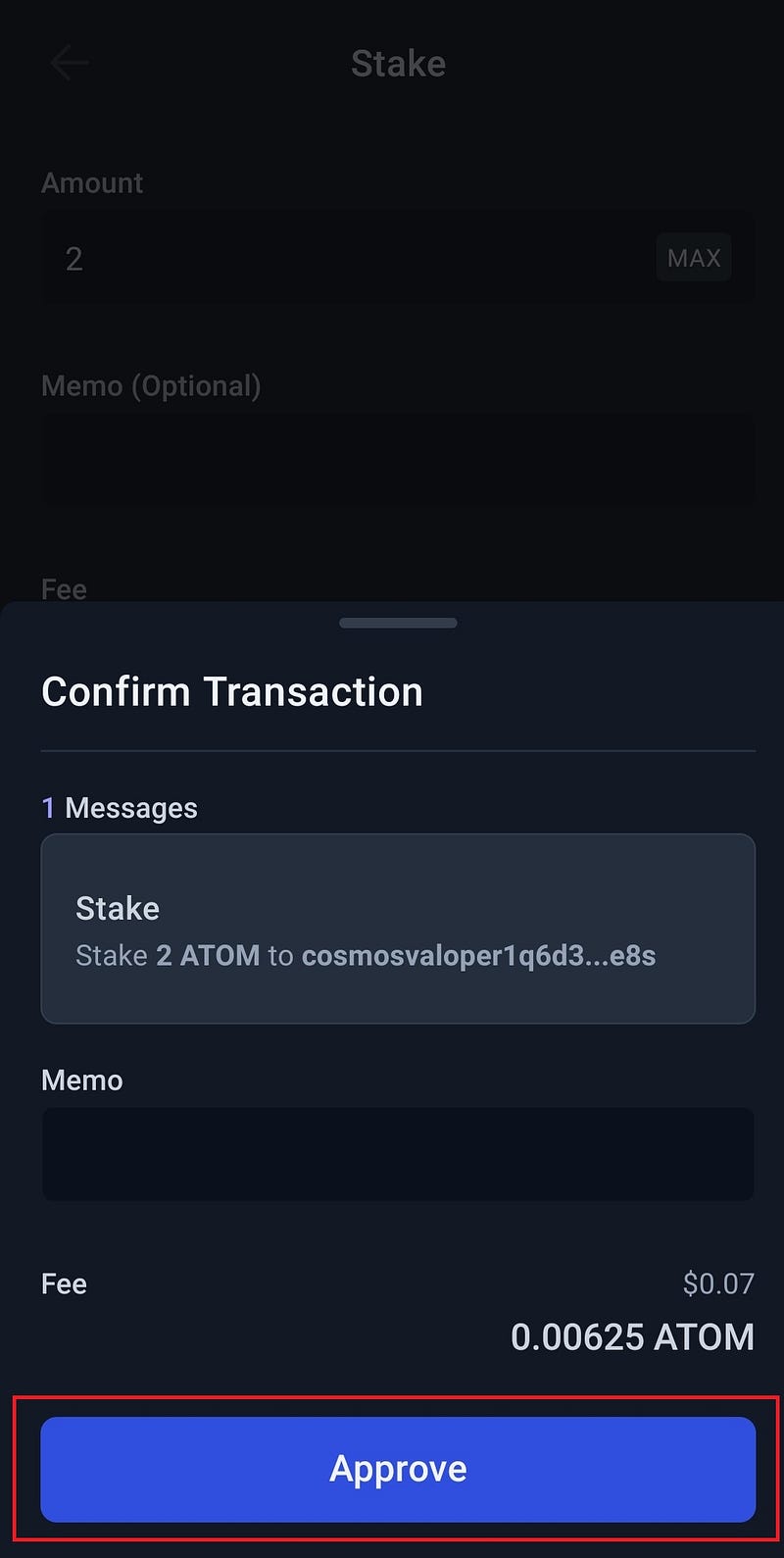
After the transaction is completed successfully, touch on the “Confirm” button:
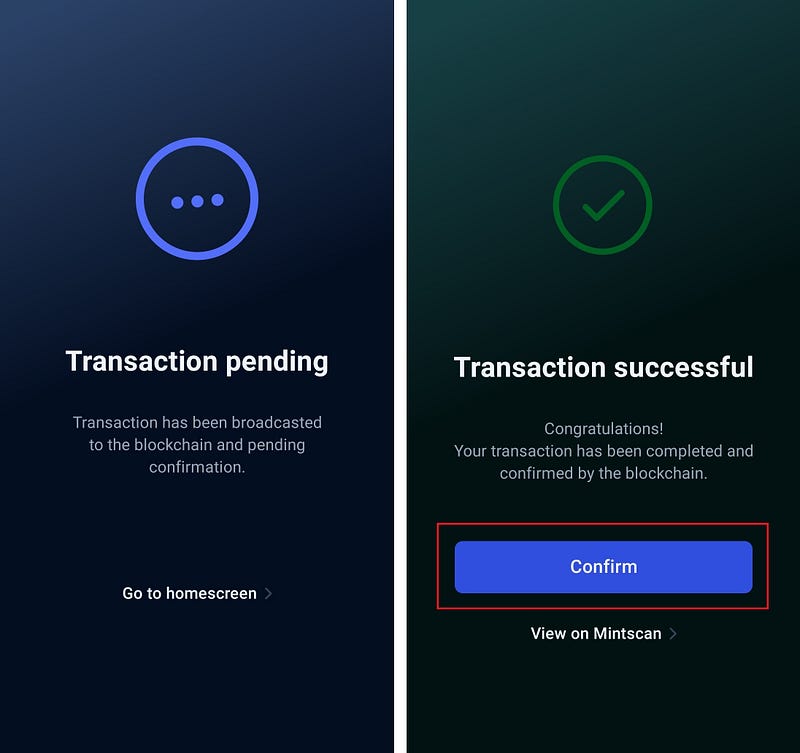
Congratulations, you have successfully completed staking $ATOM using Keplr mobile wallet!