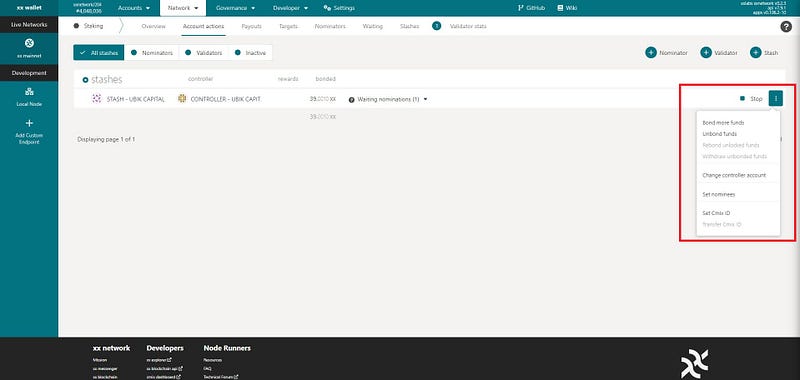How to stake XX token on XX Network
This is a guide for users to learn step-by-step how to stake their $XXs using xx native web wallet. Before explaining how to stake, let’s first look at what is xx network and how to buy $XX.
1. What is XX Network and $XX coin?
The xx network is a future-proof layer-one blockchain that facilitates thousands of transactions per second and protects against cryptography-breaking quantum computing.
The xx network’s blockchain enables digital sovereignty by putting the users in control of the messaging and payments infrastructure. The xx blockchain utilizes breakthroughs in stake-based consensus protocols to provide energy-efficient and quantum-secure transactions at a scale to meet the needs for global payments.
xx coin is the native digital currency of the xx network. This secure digital currency can be traded among individuals and institutions and all xx coin wallets are embedded with quantum-secure keys which will protect your assets in the event of a quantum computing breakthrough.
On top of that, xx coin plays an essential role in incentivizing network participation and decentralized governance through xx network’s multifaceted, tokenized reward structure.
Go to https://xx.network/ to learn more!
2. How to buy $XX?
$XX was recently listed on the Mexc Exchange. You can buy $XX on Mexc. (Please note that this was the case at the time of writing this guide.)
HOW TO STAKE $XX?
You will need to use the xx network’s own native web wallet to stake your $XXs. (It may look confusing at start but if you are familiar with Polkadot js wallet, you should be able to feel comfortable fairly quickly.) Let’s look at how to stake $xx with Ubik Capital step-by-step.
1- Go to XX Native Web Wallet
In order to stake $XX, you need to create two separate wallets. First, go to xx netwwork’s native web wallet website: https://wallet.xx.network/#/explorer
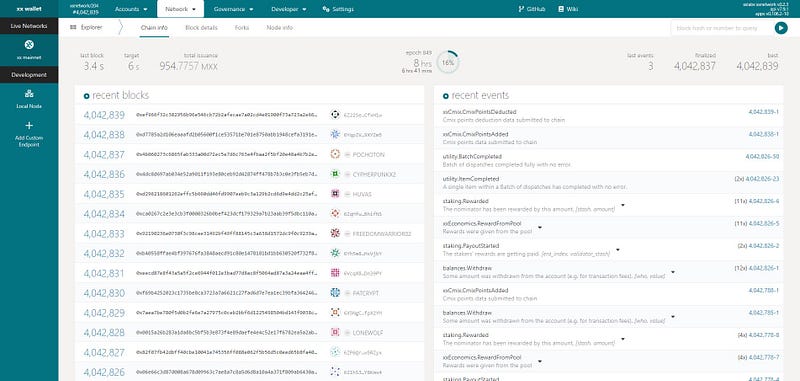
2- Create a Stash Wallet
$XX staking requires two separate wallets because controller account will be used to fund bonding/unbonding actions. Let’s create a stash wallet. (You need to create a controller account later by following the exact same steps.)
a. Click on the “Accounts” button.
b. Click on the “Generate Account” button.
c. Check boxes.
d. Click on the “Generate New Wallet button
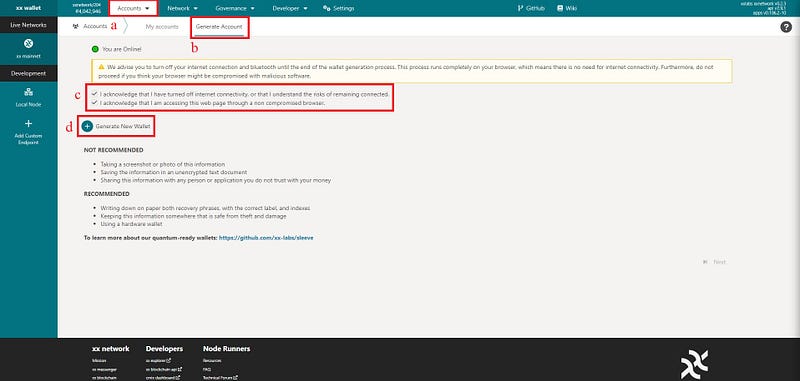
On the next screen, there will be quantum and standard mnemonic of your wallet.
· Quantum recovery phrase will only be used when the xx network consensus adopts quantum-secure signatures. Your standard recovery phrase is generated from this.
· Standard recovery phrase is used like any other cryptocurrency recovery phrase. If you lose your wallet or you want to setup a hardware wallet, you can recreate it using this recovery phrase
Save the mnemonic seed. (PLEASE NOTE THAT IF YOU LOSE YOUR MNEMONIC SEED, YOU WON’T BE ABLE TO GET ACCESS TO YOUR WALLET. DO NOT SHARE YOUR MENMONIC SEED WITH ANYONE AND SAVE IT IN A WAY YOU WON’T LOSE IT.)
Then:
a- Check the box.
b- Click on the “Next” button.
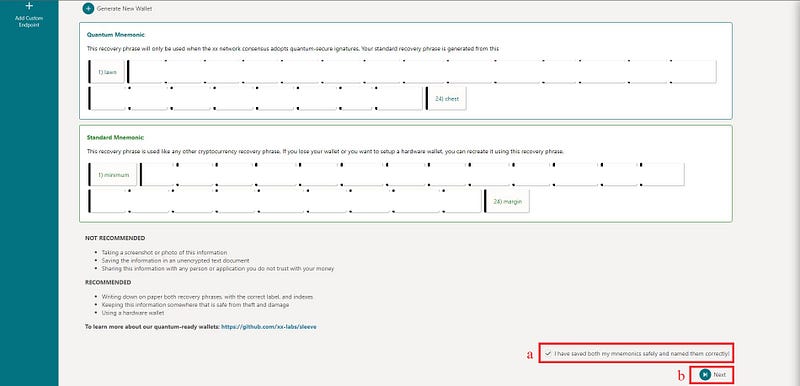
Fill the required boxes to confirm quantum mnemonic seed and click on the “Next” button:
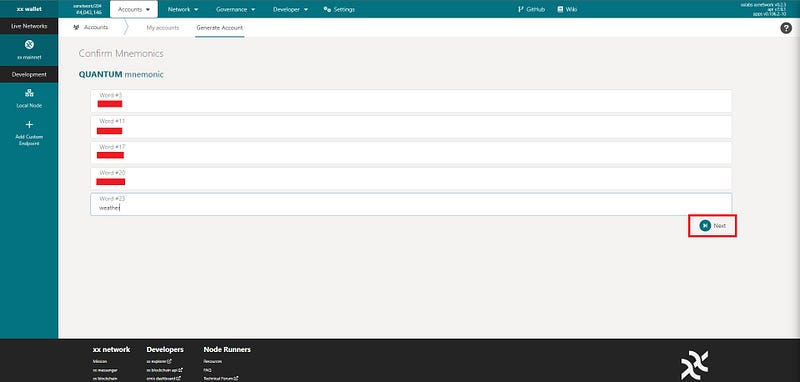
Fill the required boxes to confirm standard mnemonic seed and click on the “Next” button:
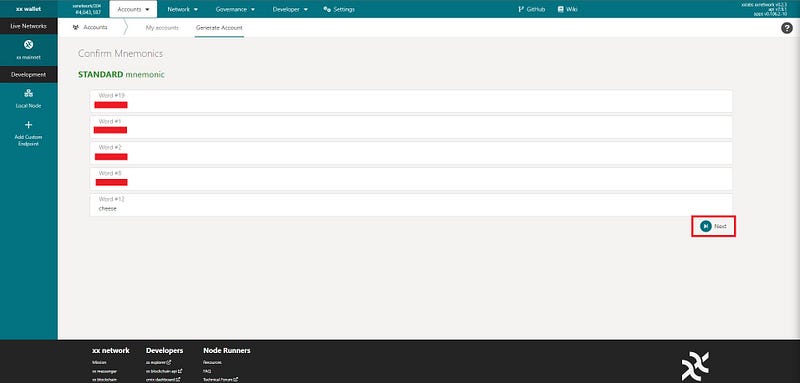
Click on the “Go to Last Step” button:
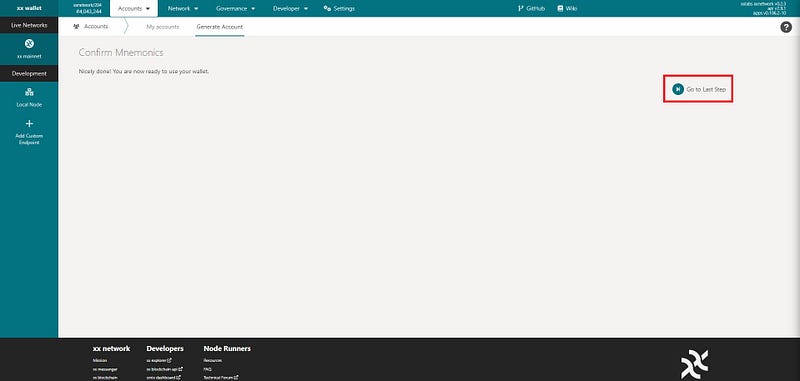
You have successfully created your wallet. Now, you need to add these wallets to accounts to execute staking actions. Click on the “Add Wallet to Accounts” button to see it on the explorer:
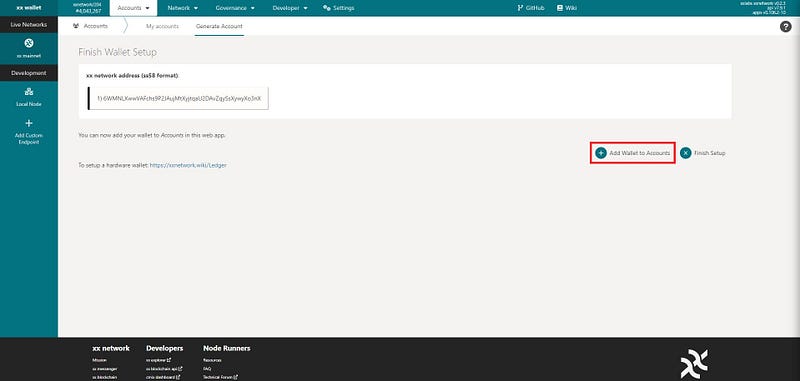
On the next screen:
a- Check the box.
b- Click on the “Next” button.
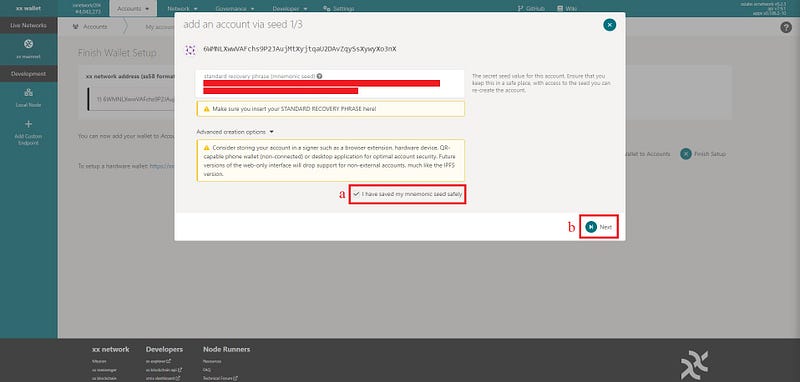
On the next step, you need to set up a password.
a- Name your account. (Use something to indicate it is your stash account.)
b- Set up a password. (Make sure your password is strong.)
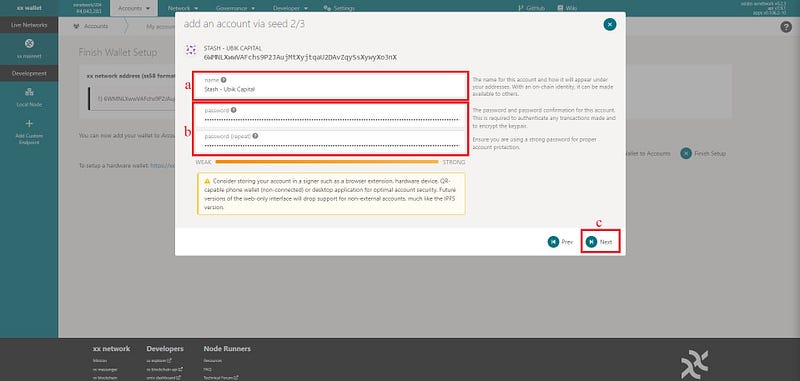
On the next screen, you will download .json file. (It is a back up file for your wallet. You have to store it safely.) Click on the “Save” button:
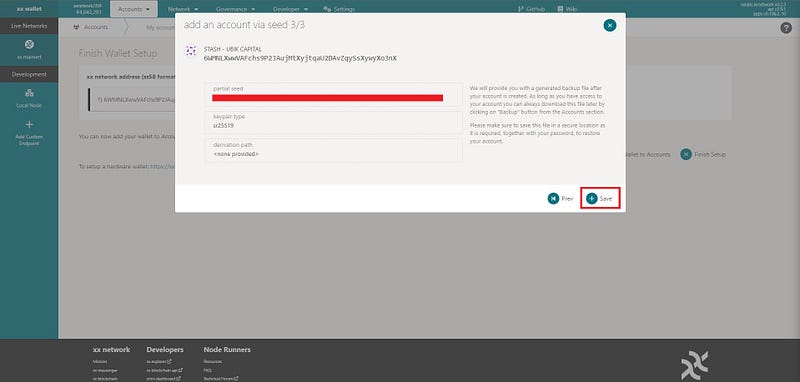
You have successfully completed creating your stash account. Since you also need a controller account, you need to create another wallet. Follow the exact steps above to create another wallet and add it to accounts. (It should look like in the picture below.)
After completing it:
a- Click on the “Accounts” button.
b- Click on the “My Accounts” button.
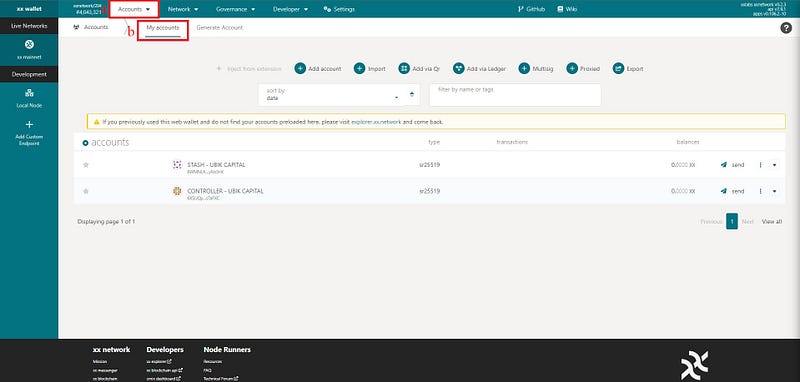
You have both stash and controller account now. Before getting into staking steps, let’s define what is stash and controller account.
Stash account: You can consider it as your cold wallet. Funding operations are controlled by the stash account.
Controller account: You can consider it as your hot wallet. Other non-funding actions are controlled by the controller account.
Now, we can move on the staking actions
a- Hover on the “Network” button.
b- Click on the “Staking” button.
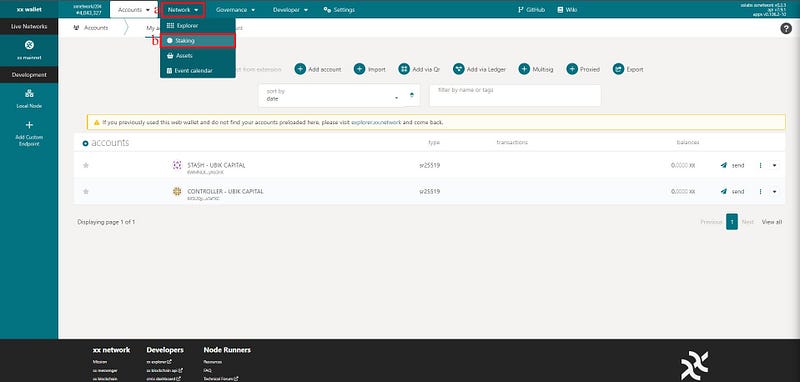
Click on the “Nominator” button:
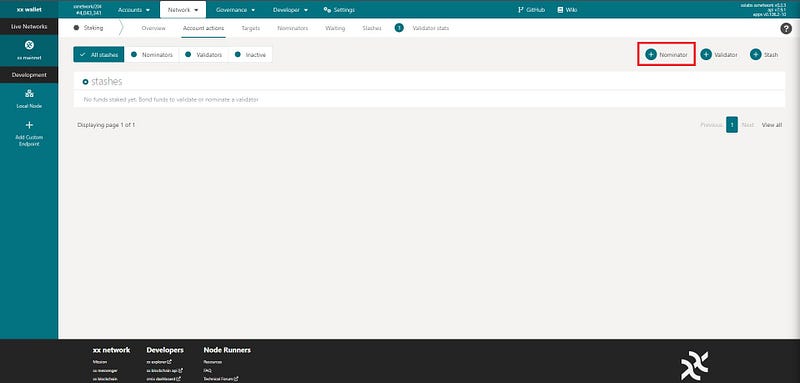
On the next step,
a- Select your stash account as the first account. (Click on it and change to the stash account if the controller account is selected.)
b- Select your controller account as the second account. (Click on it and change to the controller account if the controlled account is selected.)
c- Enter the amount of $XX you want to stake.
d- Click on the “Next” button
(PLEASE NOTE THAT YOU WILL NOT BE ABLE TO GET YOUR $XX COINS FOR 28 AFTER YOU UNSTAKE THEM.)
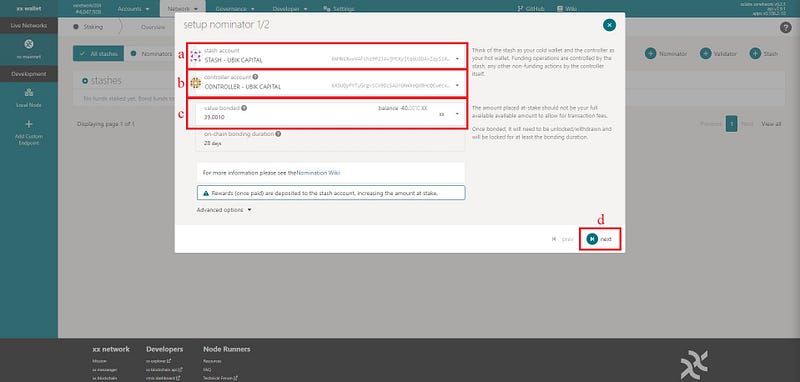
In this step, you will select your validator.
a- Type “Ubik” in the search bar.
b- Click on “UBIK CAPITAL” button.
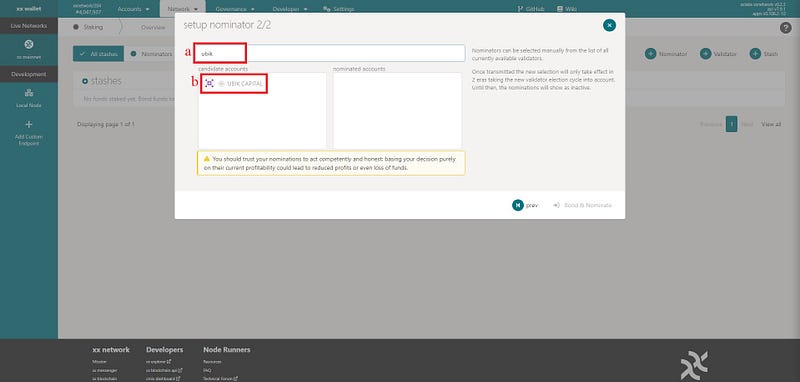
“UBIK CAPITAL” will move to the right box. Click on the “Bond & Nominate” button:
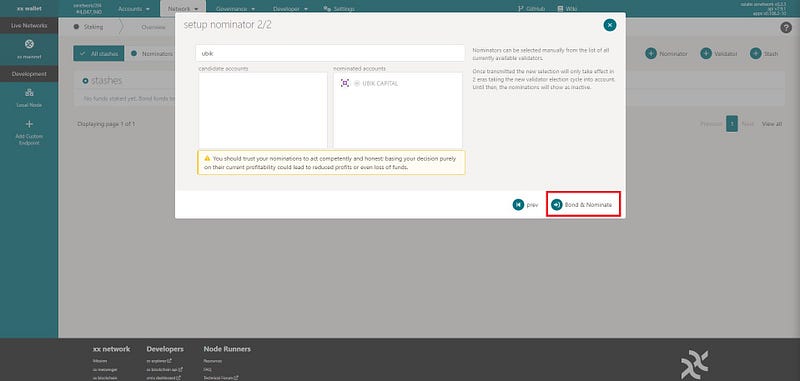
You need to use your password to confirm nomination in the next step.
a- Enter your password.
b- Click on the “Sign and Submit” button.
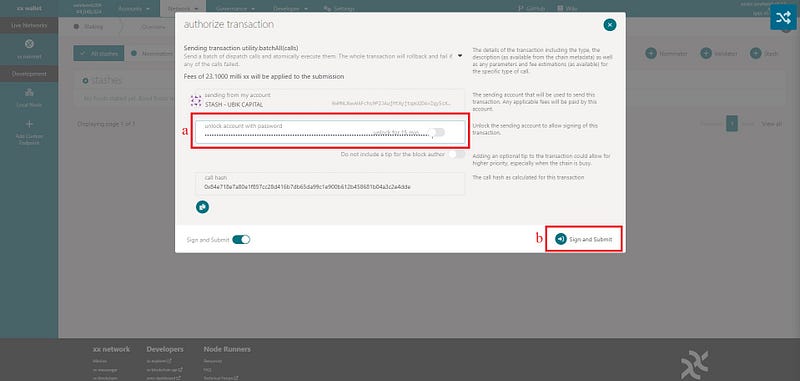
Congratulation! You have completely staked your $XX coins. (Your nominations will be waiting. They will be added to staking in the next era.
You can bond more funds or unbond staked funds by just clicking on the three dot placed on the right upper side of the screen: