
How to stake on Solana (SOL) with Keystore File
Learn how to stake SOL, the native token of the Solana Network, in this step-by-step guide. We are using the SolFare wallet and a Keystore File in this guide.
SolFlare is the first digital wallet created by Dokia Capital exclusively for Solana. With SolFlare you can generate and access your free, non-custodial, digital wallet and easily stake your SOL.
At the moment of writing this article, SolFare supports 2 options to access your wallet and stake, namely:
· Using Keystore File
· Using Ledger Nano S or Ledger Nano X
A keystore file (sometimes called a UTC file) is an encrypted version of your private key. They are generated using your private key and a password that you use to encrypt it.
This guide will focus on Staking SOL by using Keystore file. We highly suggest using hardware wallets for your staking operations especially if you are holding a decent amount of SOL, you can check here for staking guide using Ledger Nano S.
Staking your SOL via the SolFare wallet with Keystore file involves three main steps:
1. Creating a wallet with a Keystore file
2. Accessing your wallet in SolFare
3. Staking
Step 1: Creating your wallet
Head on over to SolFlare to start
- Click on “CREATE A WALLET” in the dash board or “CREATE” in the menu to create your own keystore wallet.
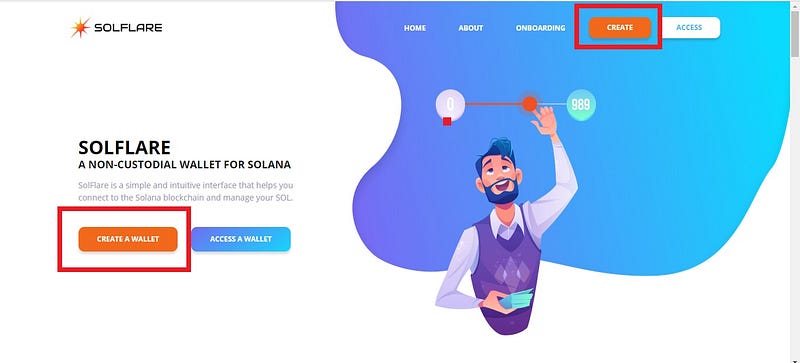
2. Once you’re done carefully reading the info text, you will be given 2 options to access your wallet. Click on “Using Keystore File” then select “NEXT.”
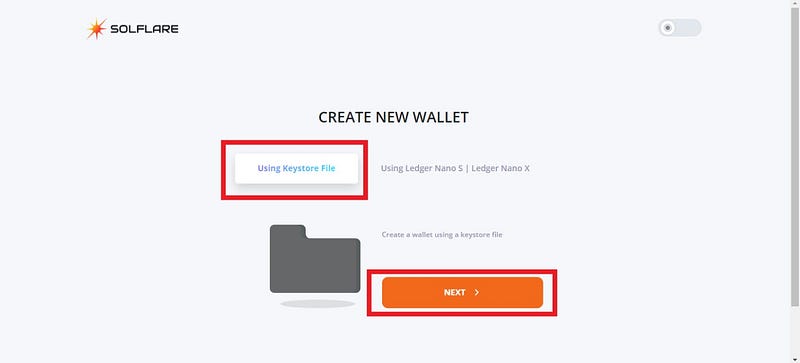
3. Make sure to create a strong password and don’t share it with anyone. If you want to store your password for safekeeping, write it in a piece of paper and keep it. Once you have created a password, repeat it again then select “NEXT.”
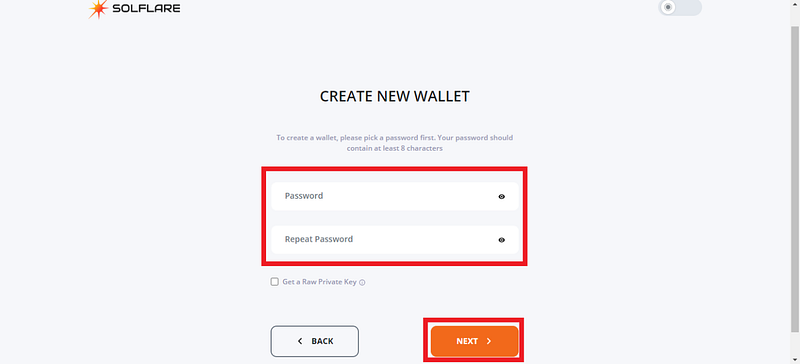
Optional: Check the box next to “Get a Raw Private Key” to save another file in addition to your keystore file. You can use the “Raw Private Key” file to manage the same account with the Command-Line-Interface (CLI) in case you lose your password or keystore file.
4. Download both files and make sure to keep more copies in hard drives and USB drives in any case your personal computer have some troubles. Tick the box besides “I understand if I lose my file, I won’t be able to access my wallet.” Once you’re done click on “NEXT”
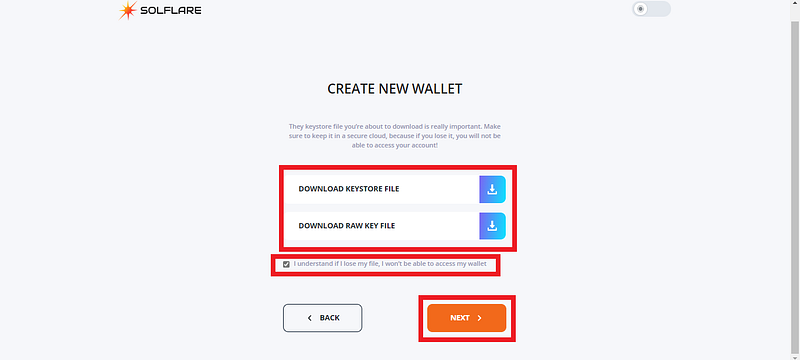
5. Upload your keystore file then click on “FINISH.”
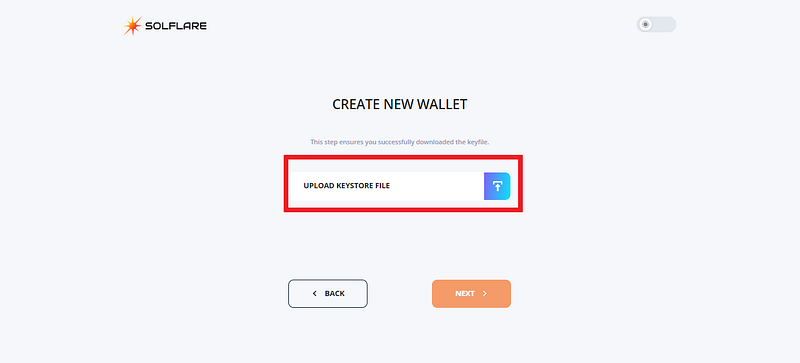
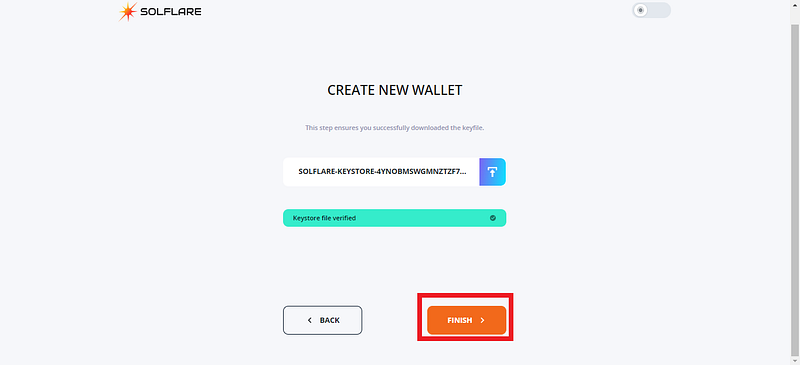
6. Now you have successfully created your wallet. You are now ready for the next step
Step 2: Accessing your wallet in SolFare
- Click on “ACCESS” on the Menu or on “ACCESS A WALLET” on the homepage.
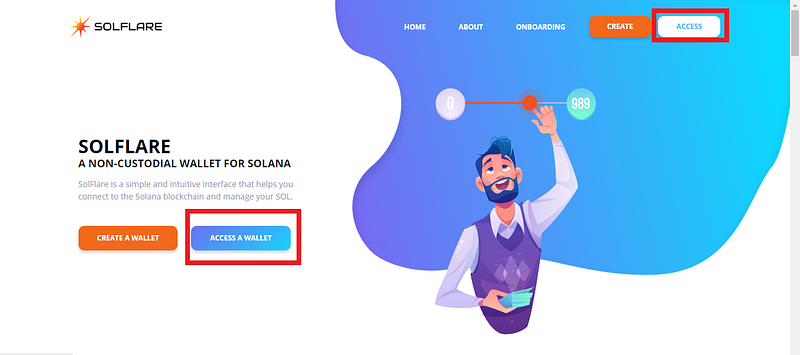
2. You will be given 2 options to access your wallet. Click on “Using Keystore File” then select “ACCESS.”
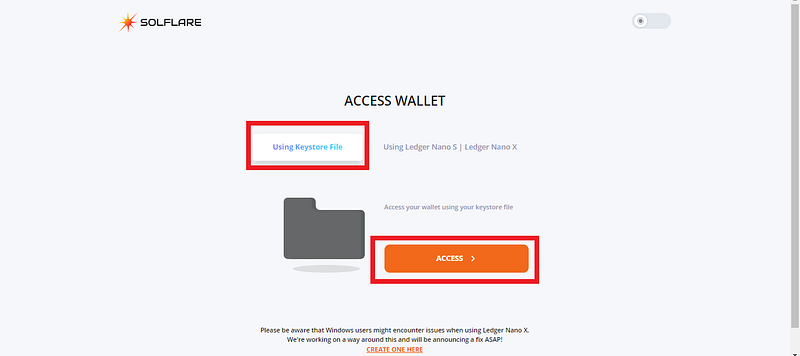
3. Input your password and upload your keystore file then click on “ACCESS.”
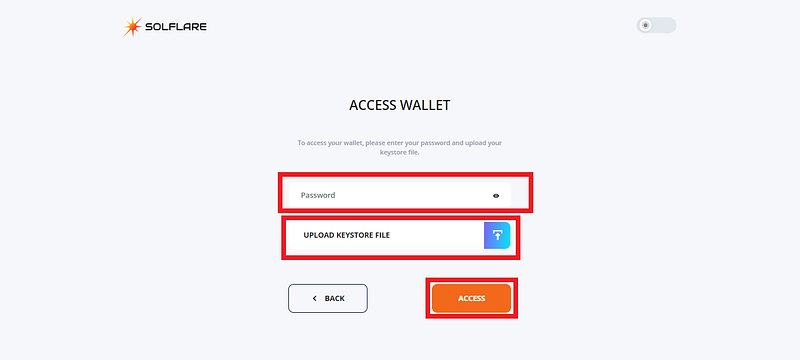
4. You will be brought to the dashboard and you are ready for the next step.
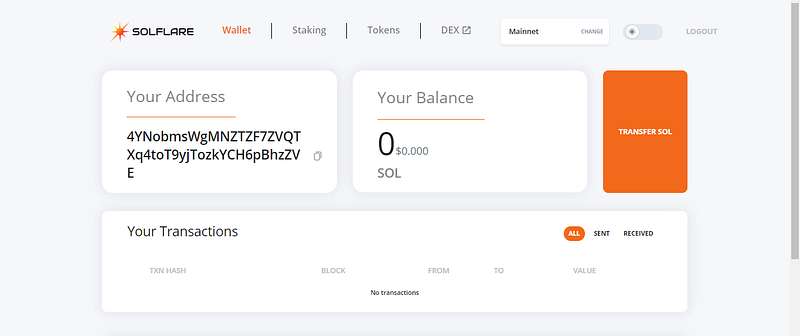
Step 3: Staking
Once you have your wallet address funded, then you are ready to stake.
- On your dashboard click on “Staking” in the Menu.
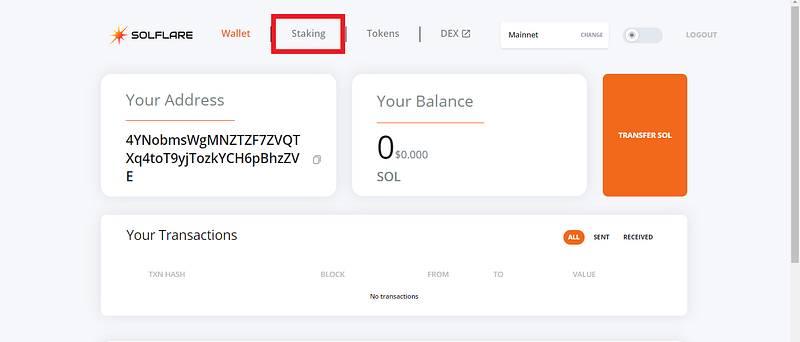
2. Click on “CREATE ACCOUNT”
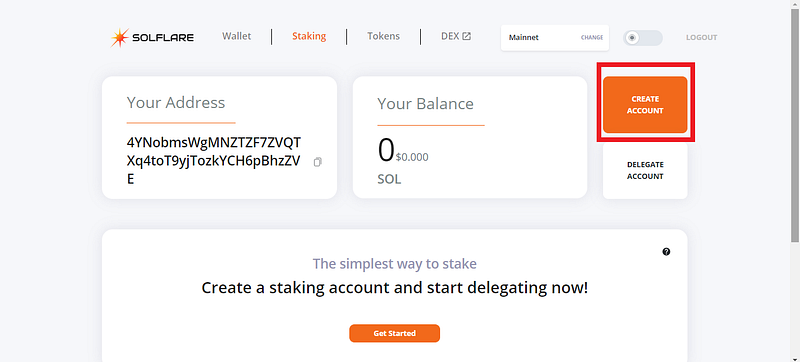
3. Input amount of SOL you want to stake then select “NEXT.” Make sure you left some SOL in your wallet balance to avoid error 0x1.
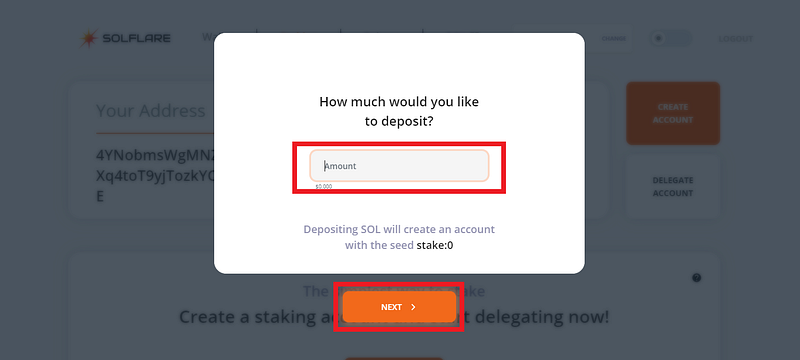
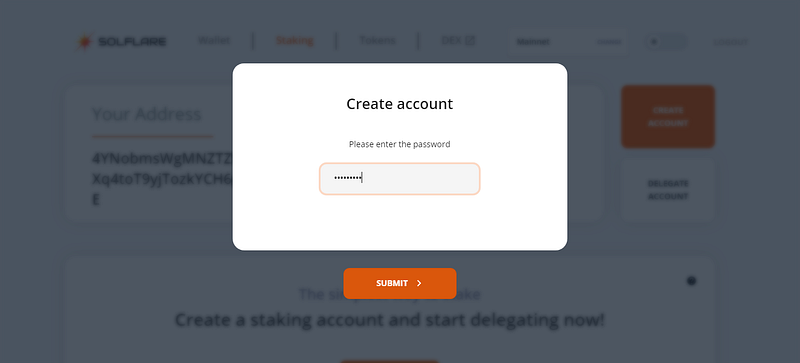
4. It will take a few minutes to confirm your transaction and once it’s done it will show you this. Select “Finish” and you are ready for the last step.
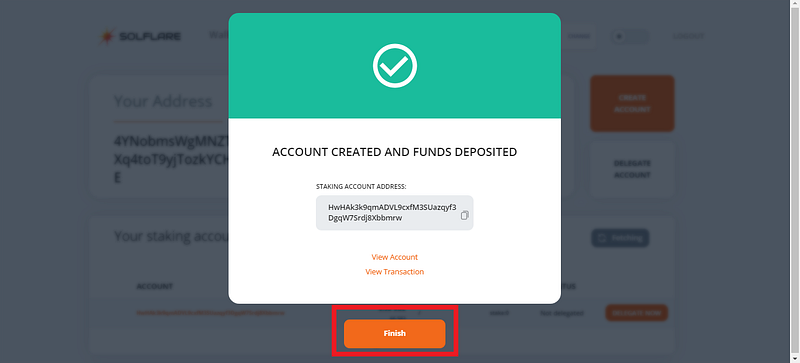
5. Once you’re account is created and funds deposited you are ready for the last step which is delegating to a validator. Click on “DELEGATE NOW.”
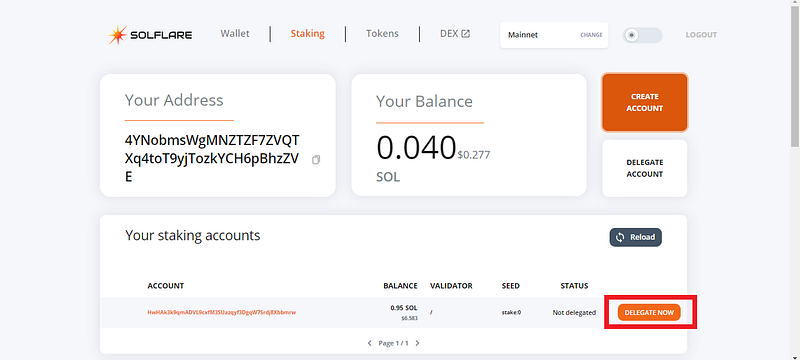
6. You will be given options to choose from multiple validators. Select your validator of choice then select “NEXT.”
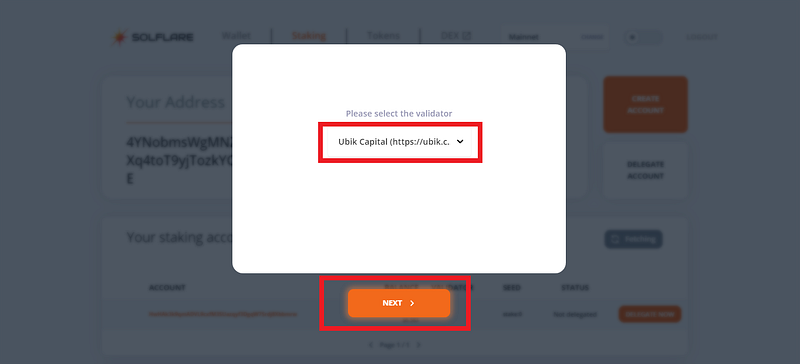
7. Confirm the transaction by inputting your password. Wait a few seconds until it finishes confirming the transaction. Then you’re done.
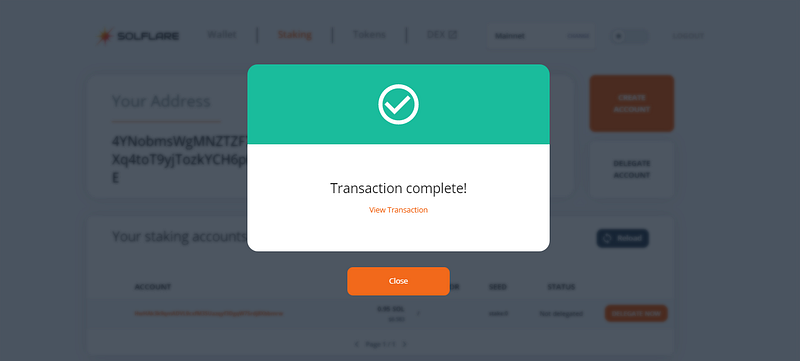
Staking is complete, you can enjoy your SOL rewards once inflation gets activated!
Bonus Info: Staking multiple accounts to different validators is a step towards stake decentralization and further increase the network security.